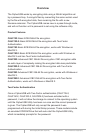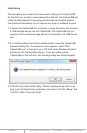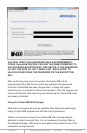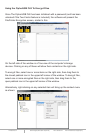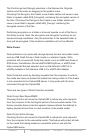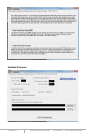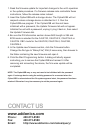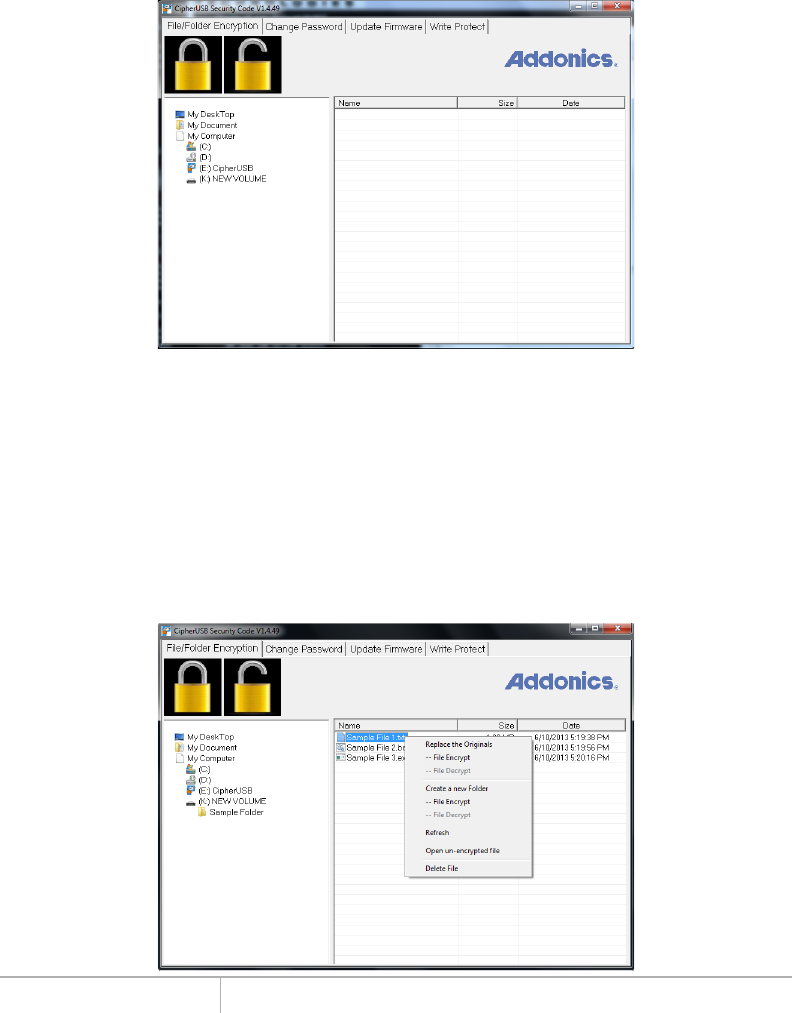
www.addonics.com Technical Support (M-F 8:30am - 6:00pm PST) Phone: 408-453-6212 Email: www.addonics.com/support/query/
Using the CipherUSB FLE To Encrypt Files
Once The CipherUSB FLE has been initialized with a password (and has been
unlocked if the Two-Factor feature is included), the software will present the
File/Folder Encryption screen, similar to this:
On the left side of the window is a Tree view of the computer's storage
devices. Clicking on any of these will show their contents on the right side.
To encrypt files, select one or more items on the right side, then drag them to
the closed padlock icon in the upper-left corner of the window. To decrypt files,
select one or more encrypted files on the right side, then drag them to the
open padlock icon in the upper-left corner of the window.
Alternatively, right-clicking on any selected item will bring up the context menu
as shown: