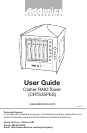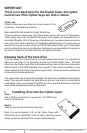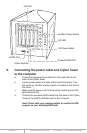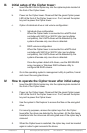www.addonics.com Technical Support (M-F 8:30am - 6:00pm PST) Phone: 408-453-6212 Email: www.addonics.com/support/query/
III. Initial setup of the Cipher tower:
a. Insert the AES 256-bit cipher key into the cipher keyhole located at
the front of the Cipher tower.
b. Power on the Cipher tower. Observed that the green Cipher power
LED at the front of the Cipher tower is on. If not, reinsert the cipher
key and re-power the Cipher tower.
c. Option of individual drive or raid volume configuration:
1. Individual drive configuration:
When the Cipher tower is connected to a eSATA Host
controller with SiI3124 or SiI3132 chip (port multiplier
compatible), the 5 SATA drives will be detected by the
system otherwise only one drive is detected.
2. RAID volume configuration
When the Cipher tower is connected to a eSATA Host
controller with SiI3124 or SiI3132 chip (port multiplier
compatible), the 5 SATA drives will be detected by the
system otherwise only one drive is detected.
Once the system detect all 5 drives, use the SATARAID5
array manager or Windows RAID software utility to
configure the RAID volume.
d. Go to the operating system’s management utility to partition, format
and mount the encrypted drives.
IV. How to operate the Cipher tower after initial setup
1. Insert the AES 256-bit cipher key into the cipher keyhole located at
the front of the Cipher tower.
2. Power on the Cipher tower. Observed that the green Cipher power
LED at the front of the Cipher tower is on. If not, reinsert the cipher
key and re-power the Cipher tower.
3. Use the system’s File Explorer to access the files on the encrypted
drive.
4. For security purposes, remove the cipher keys from the Cipher
tower after the drives are detected by the system. All the files being
transferred into the drives are still encrypted even if the cipher key is
removed.
5. When the Cipher tower is restarted, the cipher key must be inserted
again in order to gain access to the drives.