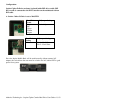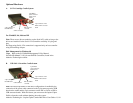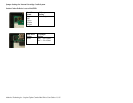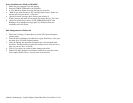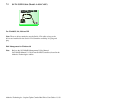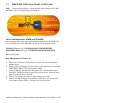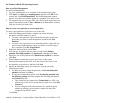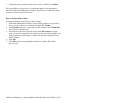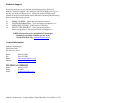Addonics Technologies – Jupiter Cipher Combo Hard Drive User Guide v1.0 22
7. Confirm that the options that selected are correct, and then click Finish.
The new partition or logical drive is created and appears in the appropriate
basic disk in the Disk Management window. If you chose to format the volume
in step 6, the format process now starts.
How to format a basic volume
To format a partition, logical drive or basic volume:
1. In the Disk Management window, right-click the partition or logical drive
that you want to format (or reformat), and then click Format.
2. In the Format dialog box, type a name for the volume in the Volume label
box. This is an optional step.
3. Click the file system that you want to use in the File system box. If you
want, you can also change the disk allocation unit size, specify whether you
want to perform a quick format, or enable file and folder compression on
NTFS volumes.
4. Click OK.
5. Click OK when you are prompted to format the volume. The format
process starts.