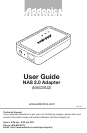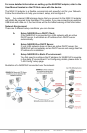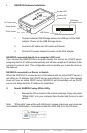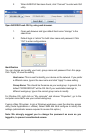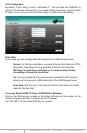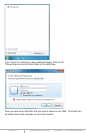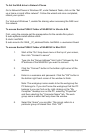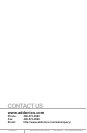www.addonics.com Technical Support (M-F 8:30am - 6:00pm PST) Phone: 408-453-6212 Email: www.addonics.com/support/query/
2. When NAS2XU2 has been found, click “Connect” to enter web GUI
utility.
Open NAS2XU2 web GUI by using web browser.
1. Open web browser and type default host name “storage” in the
search bar.
2. Default login is “admin” for both User name and password. Click
“OK” to enter configurations.
Identification
You can change and modify your host, group name and password from this page.
Click “Apply” to save the setting.
Host name: This is used to identify your device on the network. If you prefer
a different name, type in the new name and click “Apply” to save setting.
Group Name: This should be the same as your workgroup. In general, the
default “WORKGROUP” will be OK. But if your workstation belongs to
different workgroup, type in the correct group name to modify.
For Window OS, right click on “My computer” and choose “Properties”, go to the
computer name tab to see your current workgroup.
If using a Mac OS system, to join a Windows workgroup, open the directory access
utility (under Applications-> utilities). Select SMB and click configure to modify the
settings (administrator access required to access this option.)
Note: We strongly suggest you to change the password as soon as you
logged in, to prevent unauthorized access.