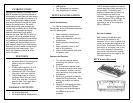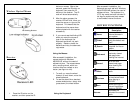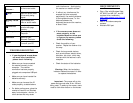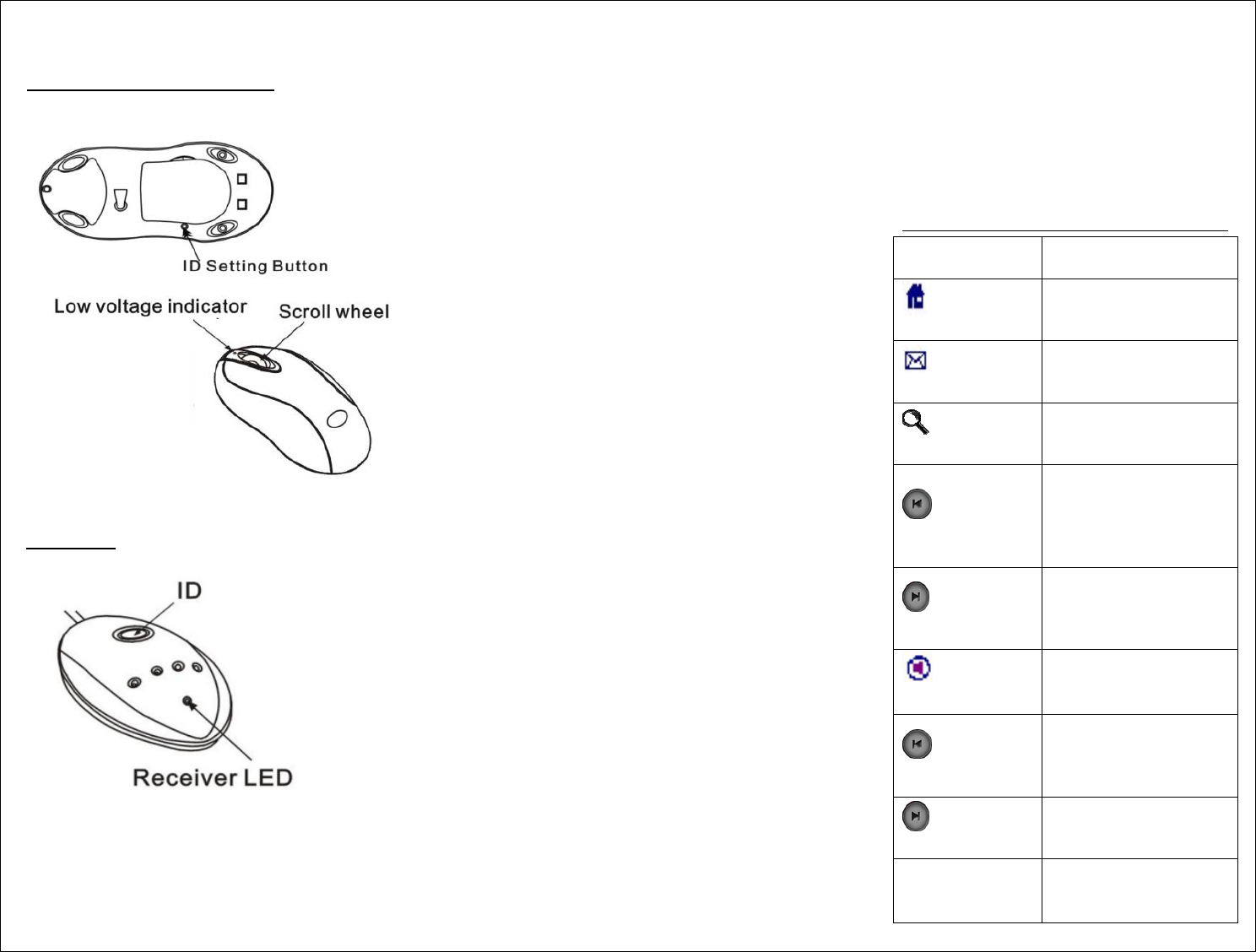
Wireless Optical Mouse
Receiver
1.
Press the ID button on the
receiver, and then press the ID
button on mouse. After a few
seconds, press the ID button on
keyboard, then press the ID
button on the receiver. The ID
code will be set automatically.
2. After the above process, the
receiver LED will blink, when you
move the mouse, or type on the
keyboard. This means that the
keyboard and the mouse have
communicated with the receiver
successfully.
3. If you cannot see the blinking LED
when you move the mouse or
type on the keyboard, the
keyboard/mouse will not work
properly. Please re-install the
batteries and retry the above set
up process.
Using the Mouse:
After successful installation, the
mouse works with Windows
ME/2000/XP, without the need of
software drivers. The mouse comes
with a scrolling wheel, which can
function either as a wheel or as a
button (see figure on left).
1. To scroll up, move the wheel
forward, to scroll down, move the
wheel backward.
2. To use the wheel like a standard
mouse middle button,
simply click
(press down) the wheel button.
Using the Keyboard:
After successful installation, the
Keyboard can work well with Windows
Vista/XP/2000/ME without the need of
software drivers. The keyboard is a
107/5-key model and also includes 16
hot keys to enable one touch access
to multimedia/internet functions.
HOT KEY FUNCTIONS
Function Name Function
Description
Home
Launches the default
Internet browser in
your system.
E-Mail
Compose an e-mail
using the default mail
client.
Search
Browse your
computer for files or
folders
Backward
Go back to your
previously viewed
web page when
viewing the Internet
Foward
Go to the next
viewed web page
when viewing the
Internet
Mute
Mute & Un-Mute the
audio.
Previous
Allows you to go back
to the previous track
when playing a
CD/DVD
Next
Allows you to go to
the next track when
playing a CD/DVD
Volume -
Decreases the
volume of the current
audio.