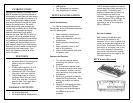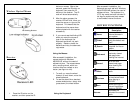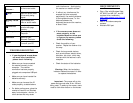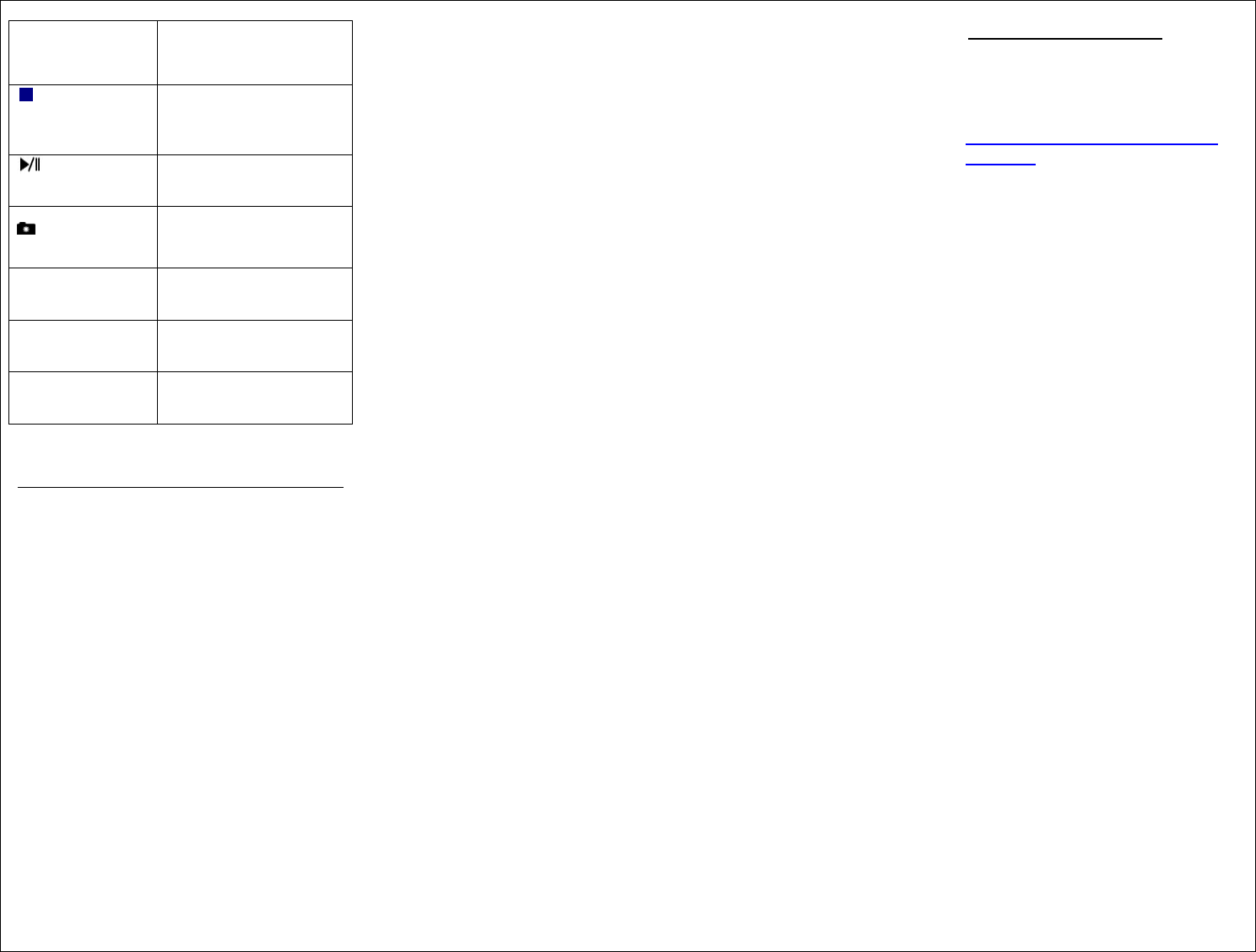
Volume +
Increases the volume
of the current audio.
Stop Stops the audio/video
file currently being
played.
Play/Pause
Plays/Pauses your
video or audio media.
Favorites
Launches your
favorite web page
directory.
My Computer
Opens up My
Computer
Calculator Opens up your
Windows Calculator
Power
Turns off your PC
TROUBLESHOOTING
o If your keyboard/mouse does
not work after installation,
please check following:
Make sure you have connected
the receiver correctly to the
computer. The receiver
connection has been properly
plugged onto computers USB port.
Make sure you have inserted the
batteries correctly.
Make sure you have set the ID
codes properly, as stated above.
For better performance, place the
receiver at least 20 cm (8inches)
away from computer, monitor, or
other devices that may cause
radio interference. Avoid placing
the receiver on metallic surface.
If without any interference (for
example the other computer
peripherals), the working distance
of the keyboard/mouse, i.e. the
distance between the
keyboard/mouse and the receiver,
is about 5 feet.
o If the mouse cursor does not
move properly, or the
keyboard does not allow you
to type on the screen, please
check the following.
Check the position of your
receiver. Maybe the receiver is to
far away.
Check the large metal devices,
such as microwave, electric stove,
television, hair dryer, which may
interfere with the receiver’s radio
reception.
Check the status of the batteries.
Warning: When the low battery
indicator flashes this means it is time
to replace the batteries.
Important: The mouse will go into
power saving mode after 8 min. without
being used. To wake up the mouse, users
need to click either button on the mouse.
REQUIREMENTS
• Plug n Play with Windows Vista,
XP, 2000, and ME. (NT, and 98
requires driver installation)
http://www.adesso.com/drivers/K
B-998.zip )
• IBM AT and above computer
systems.
• Available PS/2 port