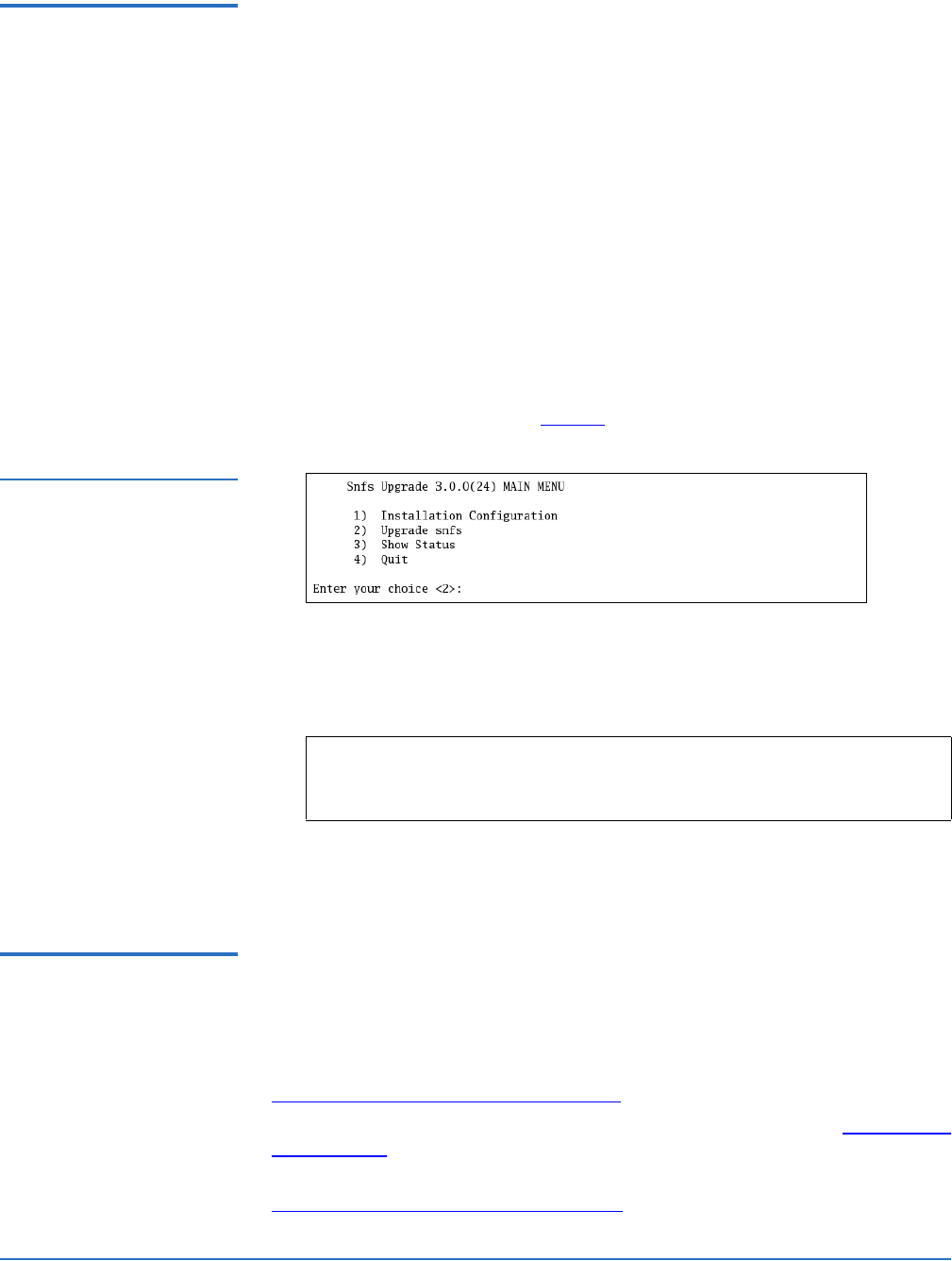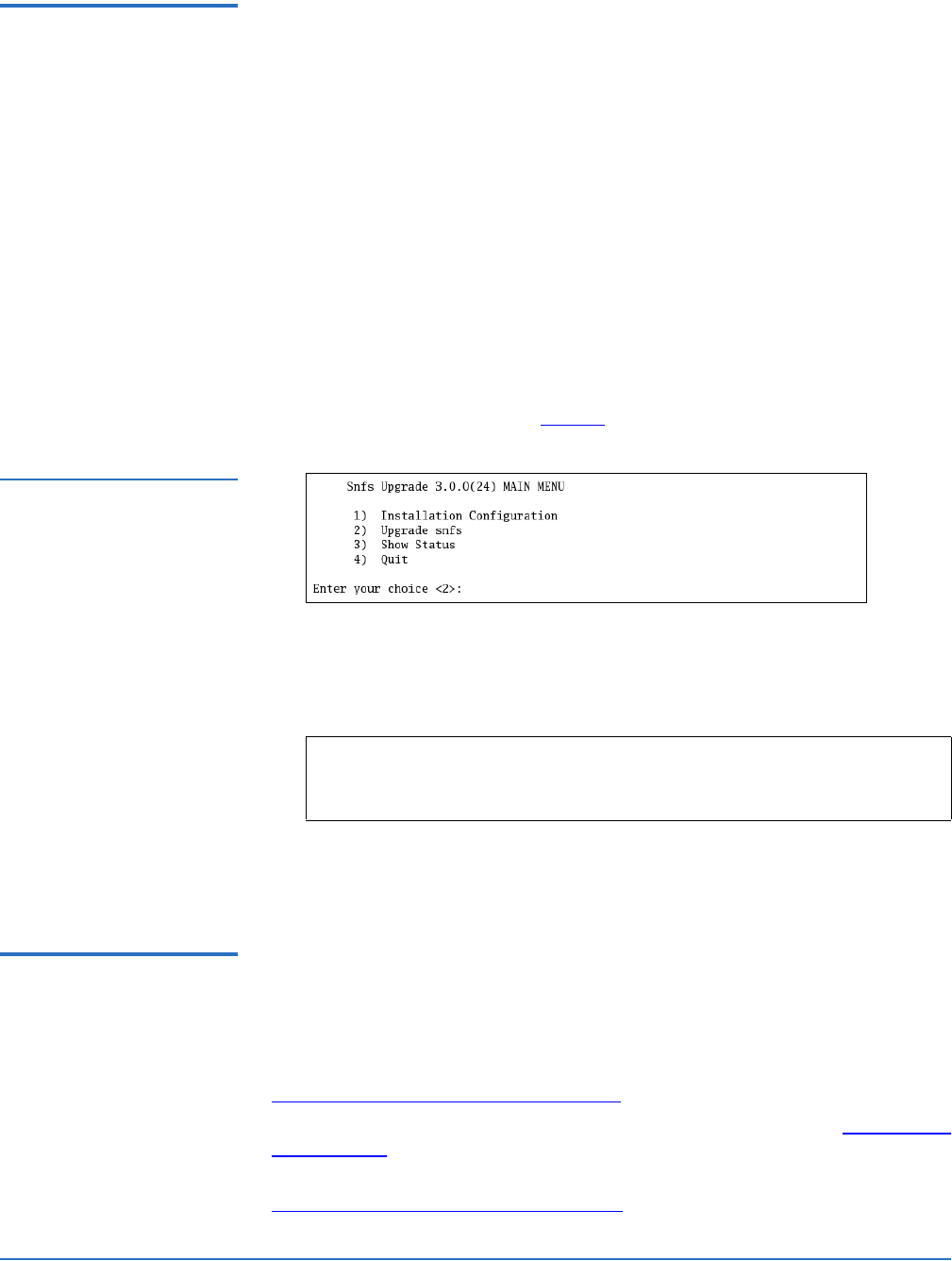
StorNext 3.0 Upgrade Guide
Document 6-01620-04 Rev A
March 2007
Upgrading to StorNext 3.0 (SNFS Only) 9
Upgrading SNFS on Linux
and Unix
0
Use the SNFS installation script to upgrade to StorNext 3.0 on a metadata
controller running StorNext File System (without Storage Manager). To launch
the script, use the correct StorNext installation CD for your operating system.
1 Log on to the MDC as root.
2 Mount the StorNext installation CD and change to the CD root directory.
3 List the installation directories on the CD. At the command prompt, type:
ls -l
4 Identify the correct installation directory for your operating system and
hardware platform, and then change to that directory.
For example, for Red Hat Linux 4 running on an x86 64-bit platform, change
to the
RedHat40AS_26x86_64 directory.
5 Run the script with the -upgrade option. At the command prompt, type:
./install.snfs -upgrade
The installation script runs (figure 3).
Figure 3 SNFS Installation
Script
6 On the Upgrade Menu, type 2 and press <Enter>.
The SNFS installation script runs and displays the current progress of the
upgrade.
7 When the upgrade is complete, press <Enter> to return to the Main Menu.
8 To exit the installation script, type 4 and press <Enter>.
Upgrading SNFS on
Windows
0
The StorNext setup wizard guides you through the process of upgrading
StorNext File System on a metadata controller running Windows 2000 or
Windows 2003 Server. (The installation wizard also installs the client software on
the MDC.)
Before upgrading StorNext, remove any previously installed versions (see
Removing a Previous Version of StorNext).
When you are ready, use the setup wizard to upgrade StorNext (see Running the
Setup Wizard).
(Optional) After upgrading, restore the previous client configuration (see
Restoring a Previous Client Configuration on page 13).
Note: To customize the installation, select option 1 on the Upgrade
Menu. For more information about changing configuration
options, see the StorNext 3.0 Installation Guide.