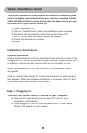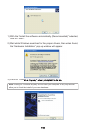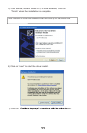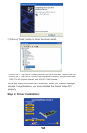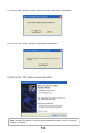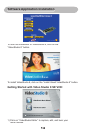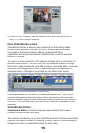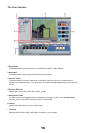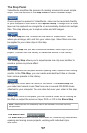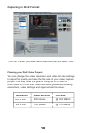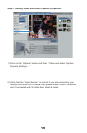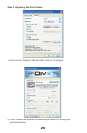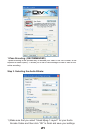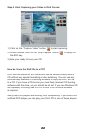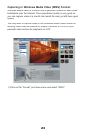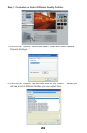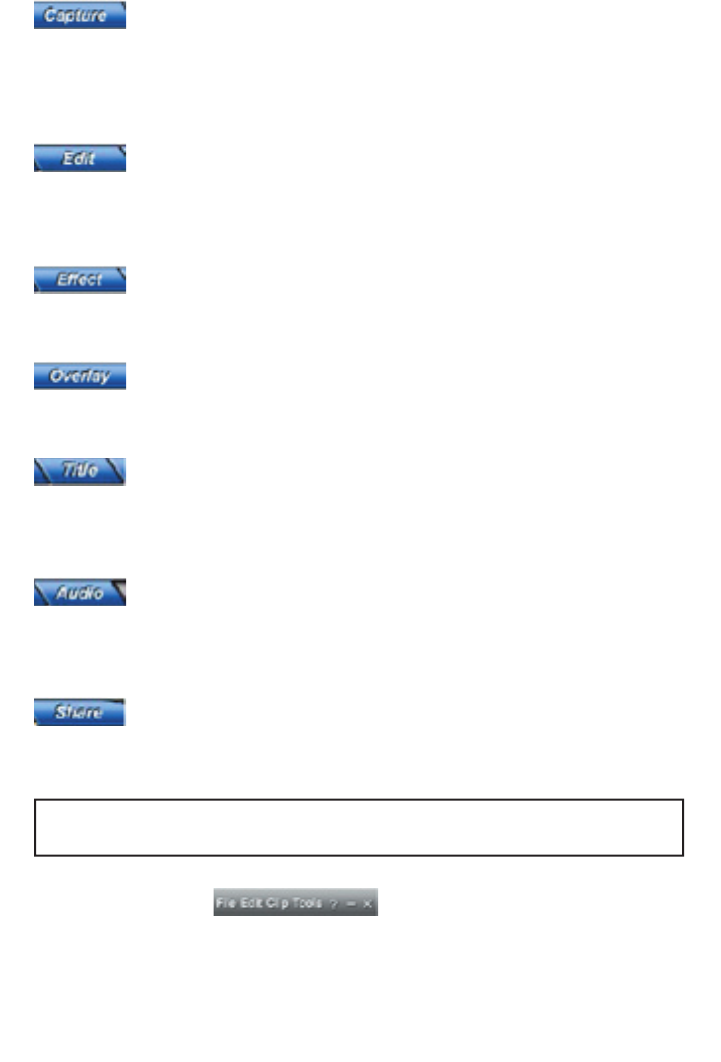
17
The Step Panel
VideoStudio simpli es the process of creating movies into seven simple
steps. Click the buttons in the
Step Panel
to switch between steps.
Once a project is opened in VideoStudio, video can be recorded directtly
to your computer’s hard disk in the
Capture Setup
. Footage from a video
tape can be captured as a single le or automatically divided into multiple
les. This step allows you to capture video and still images.
The
Edit Step
and the Timeline are the heart of VideoStudio. This is
where you arrange, edit, and trim your video clips. Video lters can also
be applied to your video clips in this step.
The
Effect Step
lets you add transitions between video clips in your
project. Choose from the variety of transitions effects in the Library.
The
Overlay Step
allows you to superimpose one clip over another to
create a picture-in-picture effect.
No movie would be complete without opening titles, captions and closing
credits. In the
Title Step
, you can create animated text titles or choose
from various presets in the Library.
Background music sets the mood of the movie. The
Audio Step
lets
you select and record music les from one or several CD-ROM drives
attached to your computer. You can also dub over your video in this step.
When your movie is complete, you can create a video le for sharing on
the Web or output the movie on tape, DVD, or CD in the
Share Step
.
Note:
These steps do not necessarily need to be followed in the order that they
are presented.
The Menu Bar
The
Menu Bar
provides various commands for customizing VideoStudio,
opening and saving movie projects, working with individual clips,
and more.