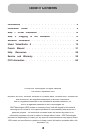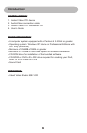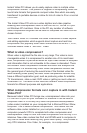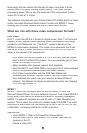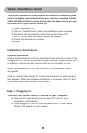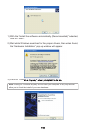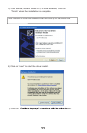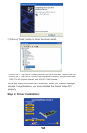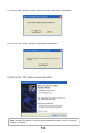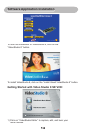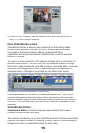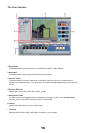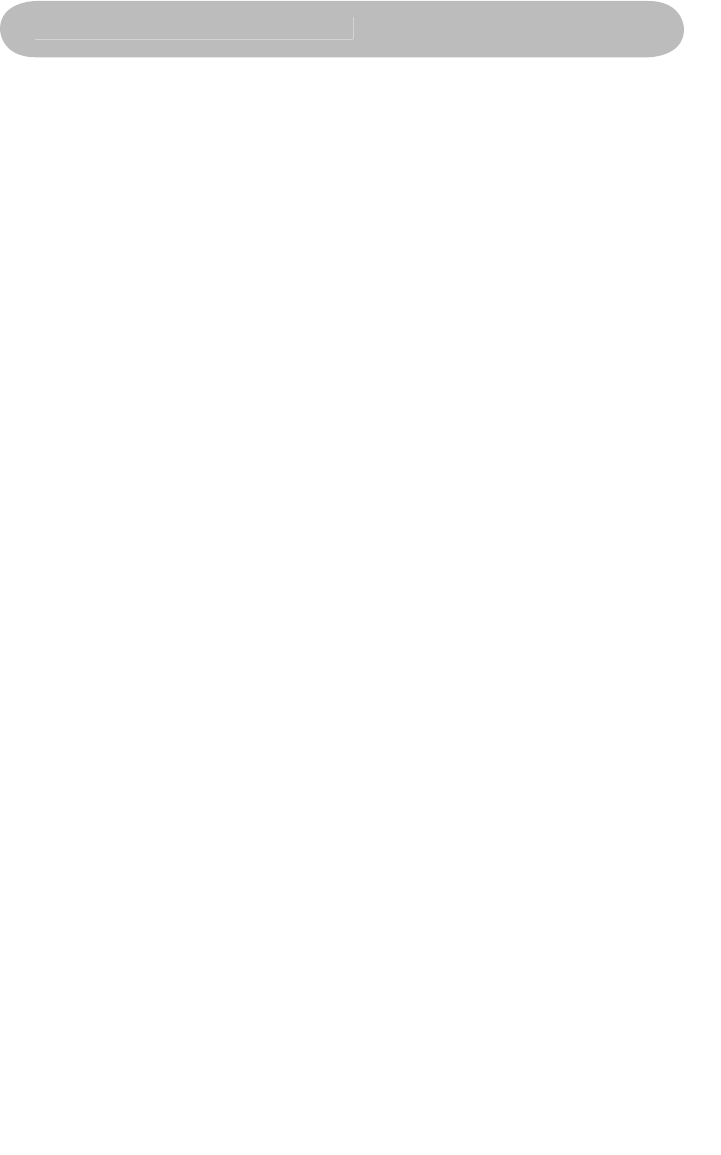
9
Quick Installation Guide
This Quick Installation Guide should be used as a reference guide
only! It is highly recommended that you read the complete Instant
Video CD Manual before using this product to help ensure you get
the most out of your Instant Video CD.
1) Insert Installation CD
2) Click on “Install Drivers” when the installation menu appears
3) Windows will automatically detect the Instant Video CD
and a “Found New Hardware” wizard will appear
4) Follow the directions on-screen
5) Install
Installation Instructions:
Optional precaution:
Please disable/close/turn off any applications that may be running in the
background (i.e. anti-virus software, popup blockers, screensavers, etc.).
In addition, remove all other devices that are not currently in use.
Insert the Installation CD into the CD-ROM. The installation menu
will appear.
Click on “Install Video Studio 8”. Follow the directions for each window
that appears. When the software installation is complete, click on “Exit”
at the lower right hand corner of the screen.
Step 1. Plugging In:
Connect Your Instant Video PCI Device to your Computer:
A. Plug the PCI card directly into an open PCI port on your
computer’s motherboard.
B. Once plugged in, turn on your computer and a “Driver Setup
Wizard” will appear on your screen.