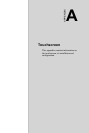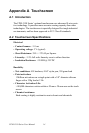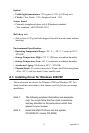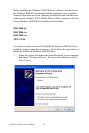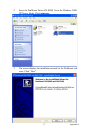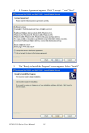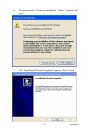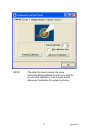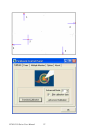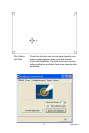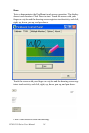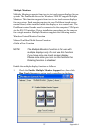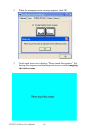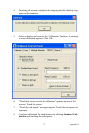FPM-3150 Series User Manual 20
A.4 Configuring PenMount Windows 2000/XP Driver
Upon rebooting, the computer automatically finds the new 9000 control-
ler board. The touch screen is connected but not calibrated. Follow the
procedures below to carry out calibration.
1. After installation, click the PenMount Monitor icon “PM” in the
menu bar.
2. When the PenMount Control Panel appears, click “Calibrate.”
A.4.1 PenMount Control Panel
The functions of the PenMount Control Panel are Calibrate, Draw, Multi-
ple Monitors, Option, and About, which are explained in the following
sections.
Calibrate
This function offers two ways to calibrate your touch screen. ‘Standard
Calibration’ adjusts most touch screens. ‘Advanced Calibration’ adjusts
aging touch screens.
Standard
Calibration
Click this button and arrows appear pointing to red
squares. Use your finger or stylus to touch the red
squares in sequence. After the fifth red point calibration
is complete. To skip, press ‘ESC’.
Advanced
Calibration
Advanced Calibration uses 4, 9, 16 or 25 points to effec-
tively calibrate touch panel linearity of aged touch
screens. Click this button and touch the red squares in
sequence with a stylus. To skip, press ‘ESC’.