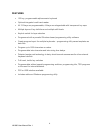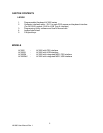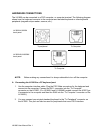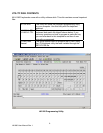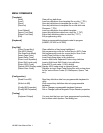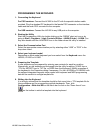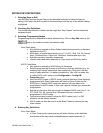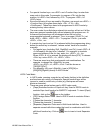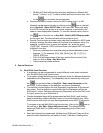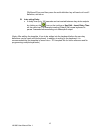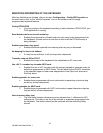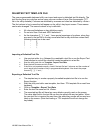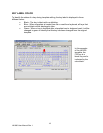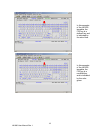12
LK1800 User Manual Rev. 1
EDITING KEY DEFINITIONS
1. Selecting Keys to Edit
Use Shift Key and the Arrows Keys on the standard keyboard to select the key for
editing. Hold down the shift key and hit the arrow keys until the key to be edited is being
highlighted.
2. Checking Key Definitions
The current key definition is shown on the single line “Key Content” text box below the
keyboard layout.
3. Selecting Programming Modes
Programming mode is selectable for each individual key. Click on Key Edit menu or the
icon on the toolbar to select the desired mode.
Scan Code Mode
Key definition entered as Scan Codes (codes that are sent by a standard
keyboard to the PC)
Allow entry of special key functions (e.g. F1 to F12, Shift, Ctrl, Alt, Arrows
Keys, Windows Keys, Caps Lock, NumLock, Number pad keys, etc.)
Emulate exact key operation sequences.
Upper/Lower case status depends on Caps Lock and Shift key status.
ASCII Code Mode
• Key definition entered as ASCII string of characters.
• Simplify programming for entry of text string in the key definition (e.g. for
entering login names, passwords, item names etc.) Note that if the text
string is case sensitive, it is better to enable the “Use <Alt>+number key
to make ASCII code” option in the Configuration→Config KB
Properties menu.
• Send out ASCII codes in RS232 mode (optional interface). Note that keys
programmed with Scan Code mode will send out Scan Codes via the
RS232 port. If actual ASCII codes are required, all keys have to be
programmed in ASCII mode. In this case, special function keys cannot be
programmed.
• Special key functions that are not part of standard ASCII code (e.g. F1 to
F12, Shift, Ctrl, Alt, Arrows Keys, Windows Keys etc.) cannot be
programmed in ASCII mode.
• Decimal equivalent numeric values for ASCII codes (only 1 to 240
allowed) can be directly entered.
• ASCII mode can also be used to enter Scan Codes by entering the key
token names.
4. Entering Key Definitions
Scan Code Mode
• In Scan Code mode, pressing a key will enter that key in the definition
and shown as the key name enclosed between square brackets, [ ].