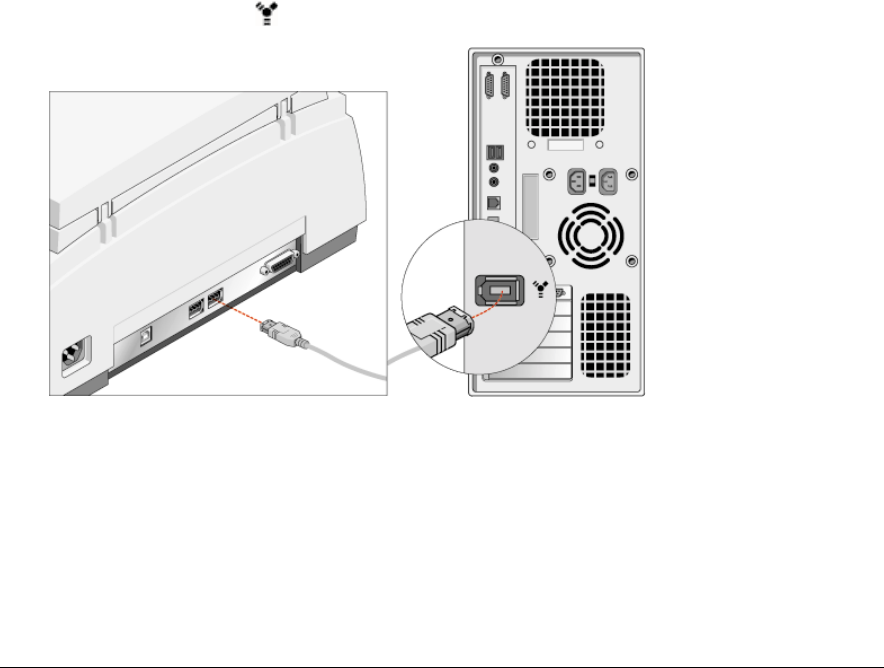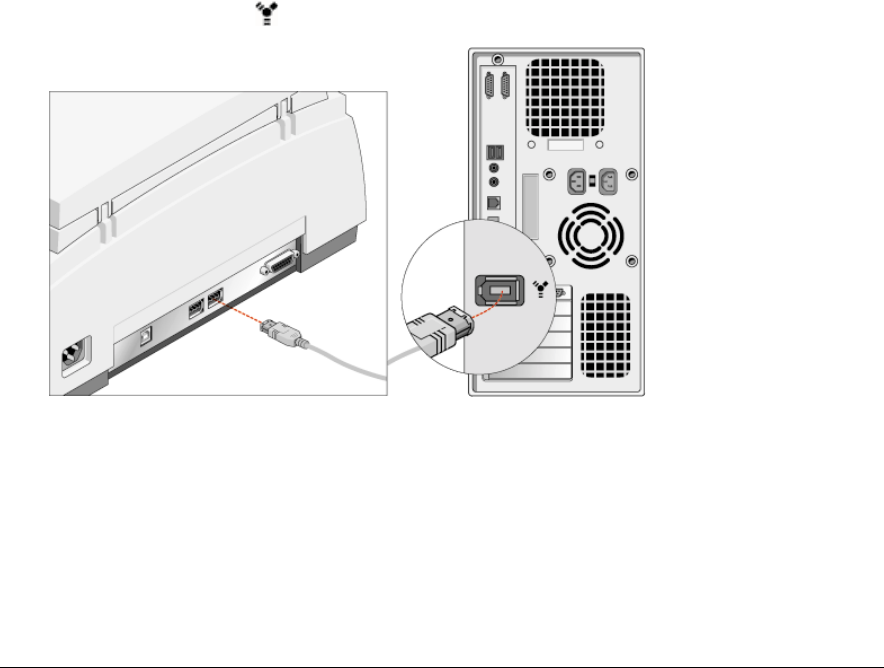
Chapter 2: Installing the Scanner 19
Connecting the Scanner to Your PC
#
Using the FireWire cable
When your PC is running Windows 98 SE, Windows ME or Windows 2000, and when a
FireWire card (IEEE 1394, OHCI compliant) is installed in your PC, you can use the included
FireWire cable to connect the DuoScan f40 to your PC. The FireWire connection is preferable
because:
$
The FireWire interface is the fastest way to transfer data from the scanner to your
computer.
$
Using FireWire, you can connect several devices to one computer without installing
additional hardware.
#
Using the USB cable
If you have no FireWire port, you can connect the scanner to your PC using the USB port and
the included USB cable.
Connecting your scanner using the FireWire cable
1
Make sure you connected the power cord to the scanner and switched on the scanner as
described in “Testing the Scanner and the Connection”.
2
Connect one end of the FireWire cable into the FireWire port of your scanner.
Make sure you connect the correct plug as shown in the figure below.
3
Connect the other end of the FireWire cable to the FireWire port on your computer.
Make sure you connect it to the correct port as shown in the figure below. A FireWire port is
usually labeled with the
icon.
Windows will automatically detect the scanner and will install the scanner hardware driver.