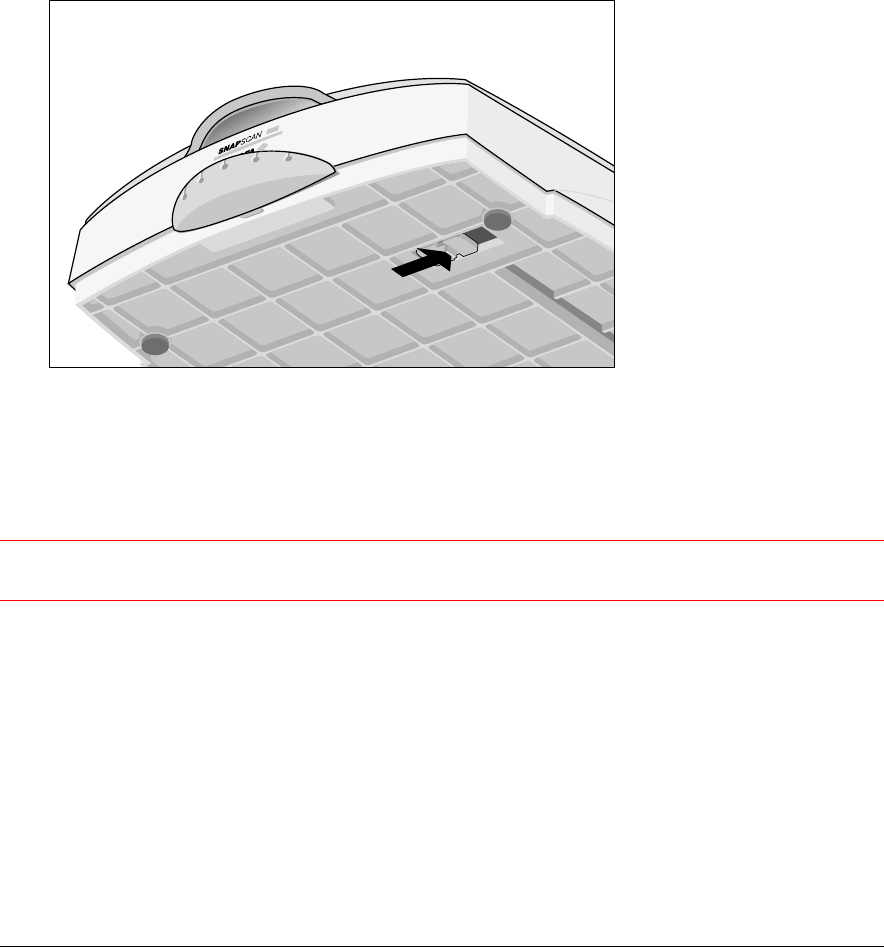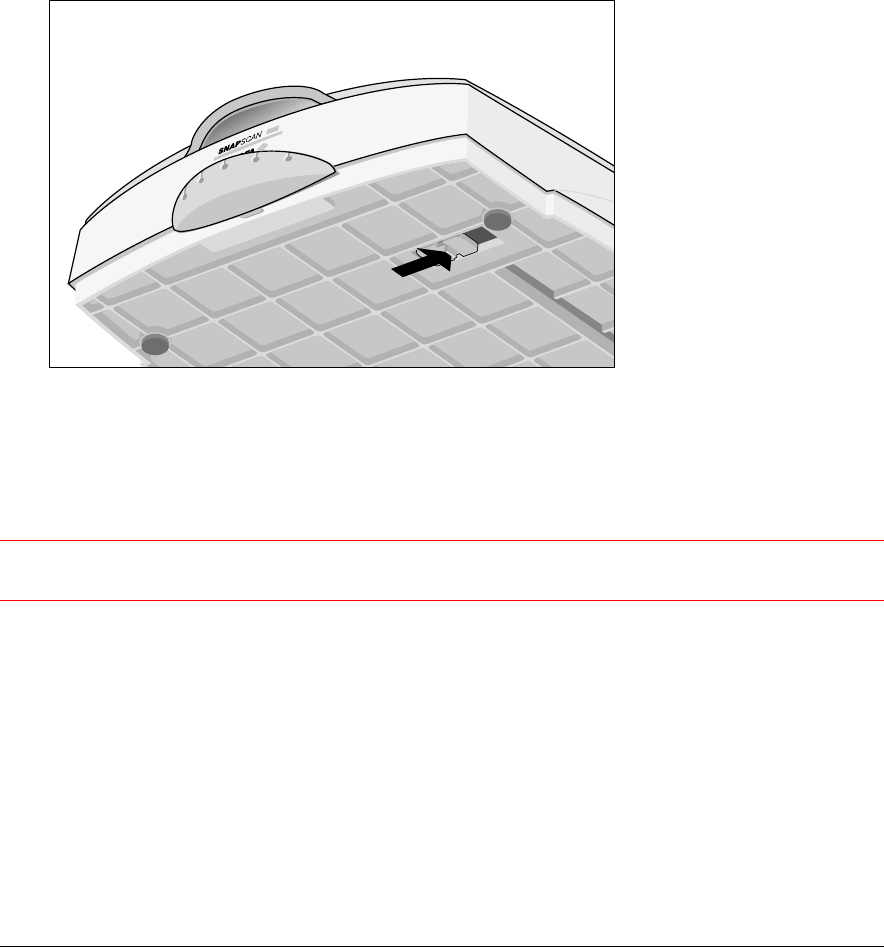
Chapter 1: Preparing the Scanner 15
# Note: Do not remove the button cap while the button panel is still closed.
4
Choose a new button cap.
5
Press the upper part of the button cap over the button panel into the scanner.
6
Press the underside of the button cap in the right position.
Unlocking the Scanner
Before you start using the scanner, you first have to unlock it.
1
Place the scanner on a horizontal, flat surface and pull it carefully towards you until you can
see the locking slider at the bottom.
2
Slide the locking slider to the right.
Your scanner is unlocked.
# Note: If you want to transport your scanner, you have to lock it. To do this, first connect the AC
adapter to the scanner so that its optical assembly moves to its home position. Then, slide the
locking slider to the left and disconnect the scanner. Your scanner is now locked and ready for
transportation.
Caution:
Make sure to install the ScanWise software before connecting the scanner to your PC or
Macintosh computer.