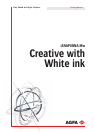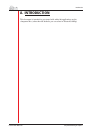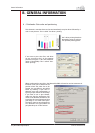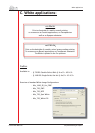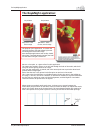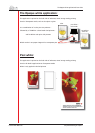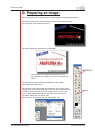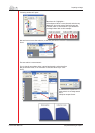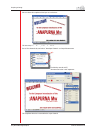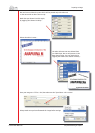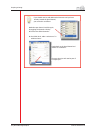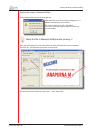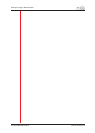Creative with White ink Stay Ahead With Agfa Graphics.
8 Preparing an image
Following window will open…
We select the “Highlights”…
All background white is now selected, and also very
important, the inside areas of the letters are also
selected, which is more diffi cult if you should use
the Magic Wand Tool on this example…
We now have to invert the selection, so the text parts will be selected…
Go to:
The text outline is now selected…
This is also the area where white is printed underneath a colored surface.
We get the best result, if we shrink the “to-become-white layer” a bit…
Go to:
A contraction of 2 pixels will
work perfect on an image which
has a
150dpi on output format.
e
text
p
arts wi
ll
b
e se
l
ecte
d
…
W
A
i
m
s
t
contraction of 2 pixels will
A
w
h
1