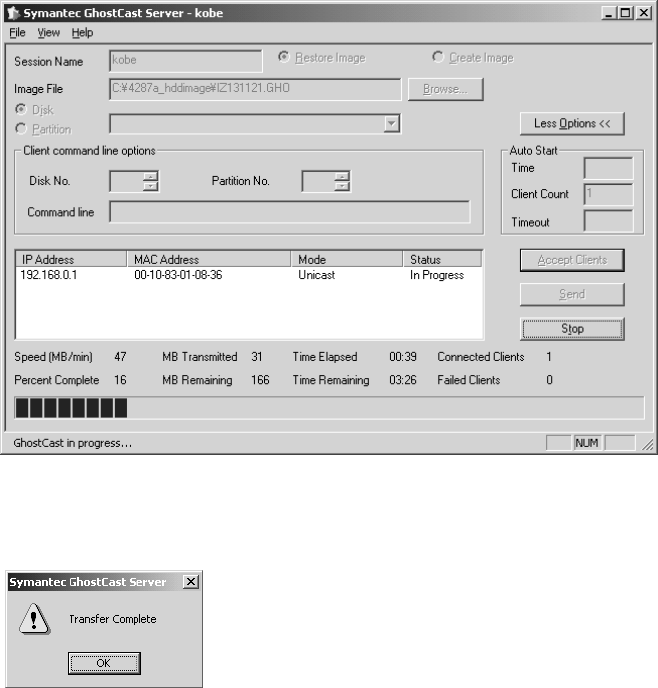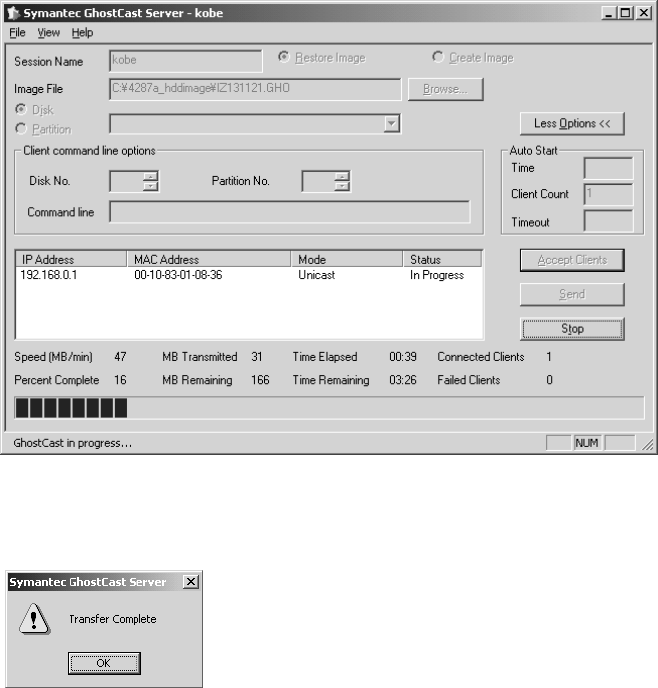
Page 13 of 14 4287A-03
6. Copy the image file onto the 4287A’s HDD
1) Connect the external keyboard and mouse to the connectors on the 4287A rear panel.
2) Insert the ghost boot disk (1
st
disk) into the FDD of the 4287A.
3) Turn the instrument on.
4) PC DOS 7.1 Startup Menu is displayed. Then, select 1 and press Enter key.
5) Confirm that there are no error messages on the display.
6) A message of “Insert Ghost boot disk 2 (containing Ghost.exe). Press any key to continue..” is displayed.
Then, insert the disk 2 into the FDD, and press Enter key.
7) About Symantec Ghost dialog box is displayed. Then, click the OK button.
8) Click Ghost Cast – Unicast.
9) GhostCast Session Name to Join dialog box is displayed. Enter the session name kobe, select Server IP
Address and enter the IP address 192.168.0.2. Then, click the OK button.
10) Select local destination drive by clicking on the driver number dialog box is displayed. Then, click the
OK button.
11) Destination Drive Details dialog box is displayed. Then, click the OK button.
12) Question: (LB22) dialog box is displayed. Then, click the Yes button.
13) Progress Indicator dialog box appears.
14) In your PC, a message of “GhostCast in progress..” is displayed.
15) In 4287A display, Clone Complete dialog box is displayed. Then, click the Continue button and Quit.
16) Quit Symantec Ghost dialog box is displayed. Then, click the Yes button.
17) A:\GHOST> prompt is displayed. Then, turn the 4287A off.
18) In your PC, Transfer Complete is displayed. Then, click the OK button.
19) Remove the boot disk from the 4287A’s FDD.