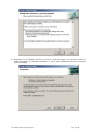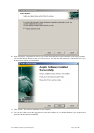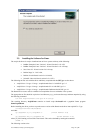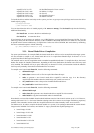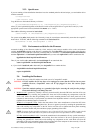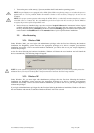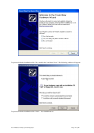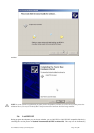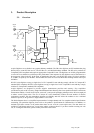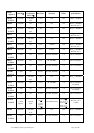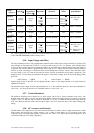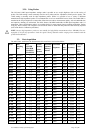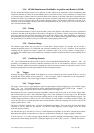User Manual: Family of 8-bit Digitizers Page 27 of 66
using the Install VI library for LabVIEW or LabVIEW Real-Time shortcut available in the Shortcut folder under
Start → P
rograms.
There is only one Acqiris Driver. It supports all Acqiris Instruments. The instructions below concern LabVIEW RT
as used in NI PXI processors.
The Aq_RT.inf and AqRT_4.ini files must be uploaded to the target. To do this,
• start the MAX application,
• right click on the target
• select file transfer
• select the Aq_RT.inf file on your host machine and upload ('To Remote') to the LabVIEW RT working
directory (/NI-RT/system) on the target
• select the Aq_RT.ini file on your host machine and upload ('To Remote') to the LabVIEW RT working
directory (/NI-RT/system) giving it the name AqDrv4.ini
For Acqiris modules which need FPGA files you should,
• create the folder \firmware in the /NI-RT/system directory using the file transfer application
• select the FPGA files (from <AcqirisDxRoot>\Firmware) you want to copy to the target and upload
them into the firmware directory
Restart the target after finishing the file transfers.
Restart the MAX Explorer and you should have Acqiris digitizers detected in your PXI system.
2.7. Installing the IVI-COM/C Driver
Please install Acqiris Software for Windows first. Then the Acqiris Software CD Autorun program gives access to
two installers:
IVI Shared Components 1.4
IVI-COM/C IviAqD1 driver
These must be installed in the order shown above. For more information you can then consult the Readme.txt file in
the IVI\Drivers\IviAqD1 folder or the documentation through the program shortcut present under Ivi/IviAqD1.
2.8. Distribution for Windows 2000/XP and Linux
The manuals/ReadMe.txt file contains a list of files to be found after a complete installation of Acqiris Software on
Windows systems. Similarly the ReadMeLinux file gives the list of files corresponding to that installation.