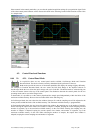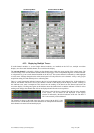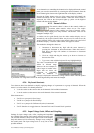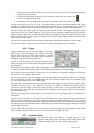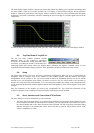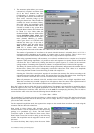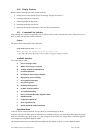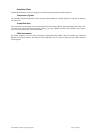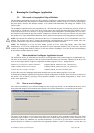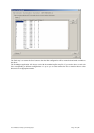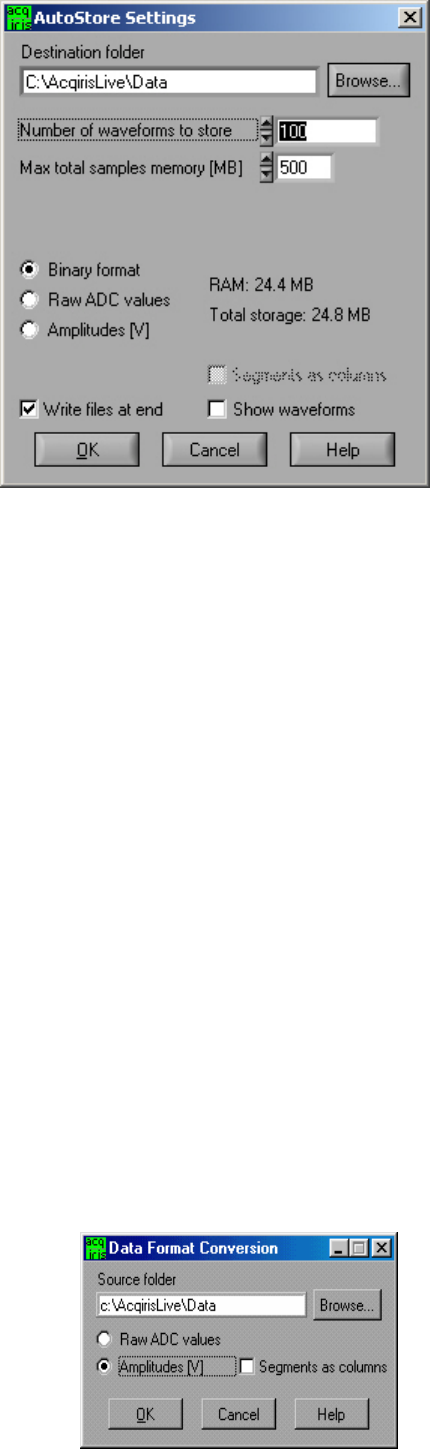
User Manual: Family of 8-bit Digitizers Page 49 of 66
2. The Autostore option allows you to store
consecutively acquired waveforms from
all of the active channels into files.
Configuration of Autostore is achieved
by selecting the Autostore item under the
Store menu. Autostore brings up the
dialog box shown here. Three formats are
available for stored waveforms, Binary,
Raw ADC values, and Amplitude values
(in Volts). The destination folder can be
selected or created on any system drive
using the Browse button. Waveforms will
be stored in a new folder under the
destination folder. The new folder will be
named AcqirisRun_{date}_{time}. Each
waveform will be stored in a file with a
name {channel identifier}_{i}.{suffix},
where i goes from 1 to N and the suffix
indicates the data type. If the data is
stored in Binary form, the suffix will be
.data and an additional ASCII format
.awh file is written which contains
necessary details about each of the other files. Otherwise, the suffix will be .awd.
The number of generations of waveforms to be stored with this function is selectable from 1 to N. N is a
maximum number dependent on the number of samples taken in each waveform. There is also a user
selectable limit on the total amount of data allowed in any single Autostore acquisition series.
When using segmented memory with Autostore, a waveform is considered to be a complete set of acquired
segments. When storing Amplitudes, it is possible to write each segment as a separate column of data in the
waveform file. This is achieved by clicking the check box option Segments as columns in the Autostore
settings window. Formatting with segments in columns, in Amplitude format, is limited to 200 segments.
The Binary file format selection provides the fastest storage performance and generates the smallest files on
the hard drive. Binary files can be subsequently converted to either Raw ADC values or to Amplitude
values using the Data Format Conversion utility provided with AcqirisLive.
Selecting the “Write files at end option” acquires all waveforms into memory first, before converting to the
selected format and writing the data to disk. This option allows for faster data capture times. Selecting the
“Show waveforms” allows the user to see the waveforms before writing them to disk.
When all parameters are selected, click OK, and then select Normal, Auto or Single acquisition mode.
When the waveforms are recorded a progress bar will appear to show the status of the acquisition and of
writing the data to disk. The Autostore function can be aborted from the progress bar.
Raw ADC values are the raw 8-bit ADC levels in ASCII format. The channel’s gain and offset are needed in order to
obtain the signal level in Volts. The required information to convert the Raw ADC values to voltage is included in
the header information of each Raw ADC ASCII file or in the .awh file accompanying the binary files. In order to
convert the Raw ADC values into Volts the following formula should be used.
V = vGain * data – vOffset
The Amplitudes [V] selection stores the waveforms as voltage samples in ASCII format. This data has already been
adjusted for gain and offset and can be directly read out as a voltage. However, it requires roughly twice as much
space as Raw ADC value data.
For the sequential acquisition mode, the segment time stamps are also stored when waveforms are saved using the
Autostore and Save Waveform functions.
Data stored in binary format with Autostore must be
converted before it can be imported into a data processing
package or a spreadsheet (e.g. Excel). The Data Format
Conversion option is found under the Store menu. Select
Data Format Conversion in order to bring up the following
window. The acquisition must be stopped in order to access
this menu.
To convert the binary data, simply select the source folder