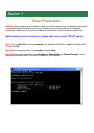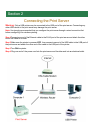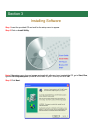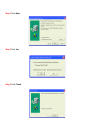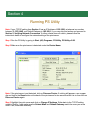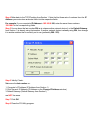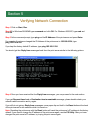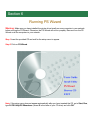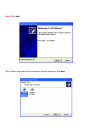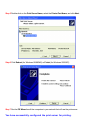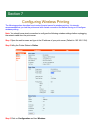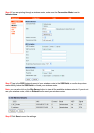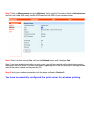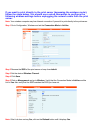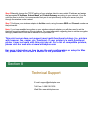Section 4
Running PS Utility
Note: If your TCP/IP setting from Section 1 has an IP Address of 192.168.1.x (where x is a number
between 2 - 253) AND your Default Gateway is 192.168.1.1, you may skip this section and proceed to
Section 5, Verifying Network Connection. If either criteria does not match, please follow the
instructions below to configure the network setting of the print server.
Step 1 Run the PS Utility by going to Start, (All) Programs, PS Utility, PS Utility v2.00.
Step 2 Make sure the print server is detected under the Device Name.
Step 3 Highlight the print server and click on Change IP Address. Refer back to the TCP/IP setting
noted in Section 1 and make sure the Subnet Mask and Default Gateway match the ones you wrote
down. If not, enter them manually.
Note: If the print server is not detected, click on Discover Device. If nothing still appears, use a paper
clip and hold in the Reset button at the back of the print server for ten seconds while it is on then click on
Discover Device again.