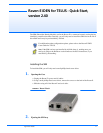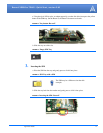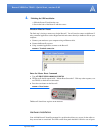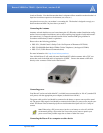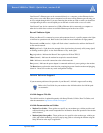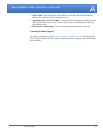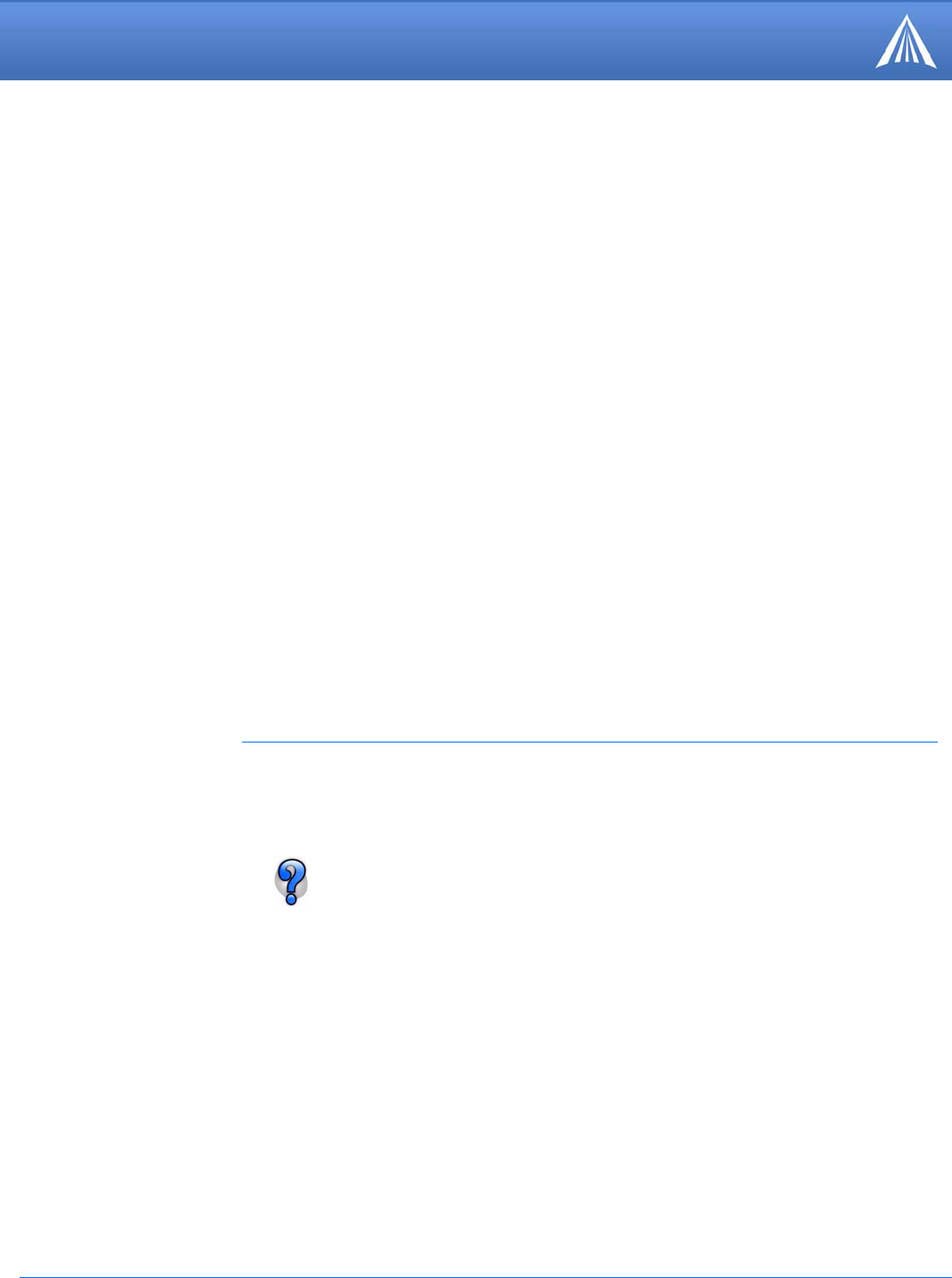
September 2006 5
Raven-E iDEN for TELUS - Quick Start, version 2.40
When your Raven-E is connected to power and an antenna, there is a specific pattern to the lights
to indicate its operation mode. Refer to the User Guide for more information on light patterns.
If you encounter problems with operation of your Raven-E, AirLink’s support staff can help.
AirLink Support Web Site
The AirLink web site is updated frequently with Setup Wizards, Utilities, How-To Guides, and
other documentation: http://www.airlink.com/support.
AirLink Documentation and Guides
• Modem User Guides - These guides are specific to your modem type, cellular provider, and
cellular technology and contain comprehensive information about the operation of the modem
and its features.
• Modem Quick Start guides - These guides are also specific to the modem type, cellular pro-
vider, and cellular technology and are a step by step guide to activating the modem using the
Setup Wizard or other steps as applicable.
Your Raven-E’s Ethernet port can be connected directly to a computer or other Ethernet device
using a cross-over cable. Most newer computers have an auto-sensing Ethernet port allowing you
to use a straight through cable. If you are connecting the modem to a hub or switch you should use
a straight through cable or use the uplink port on the hub or switch with a cross-over cable.
Your Raven-E can also be connected to a USB to Ethernet device connected to a computer or
other device which does not have an available Ethernet port but does have USB.
Raven-E Indicator Lights
Tx (transmit) and Rx (receive) - Lights will flash as data is transferred to and from the Raven-E
on the remote network.
RSSI(signal level) - Light shows the strength of the signal and may be nearly solid (strong signal)
or flashing (weaker signal). A slow flash indicates a very weak signal.
Reg (registation) - Indicates the Raven-E has acquired an IP from TELUS.
Chan (channel) - Indicates the modem has acquired a network channel.
Link - Indicates a successful connection to the cellular network.
Pwr (power) - Indicates the power adapter is connected and there is power getting to the modem.
The Reset button performs the same function as unplugging power from the modem and plugging
it back in. Reset will not alter any saved configuration settings.
AirLink Technical Support
Refer to the User Guide for your modem or the AirLink website for AirLink prod-
uct warranties.