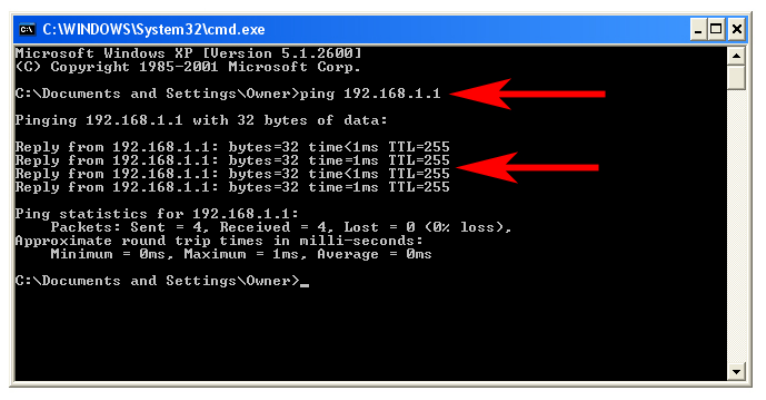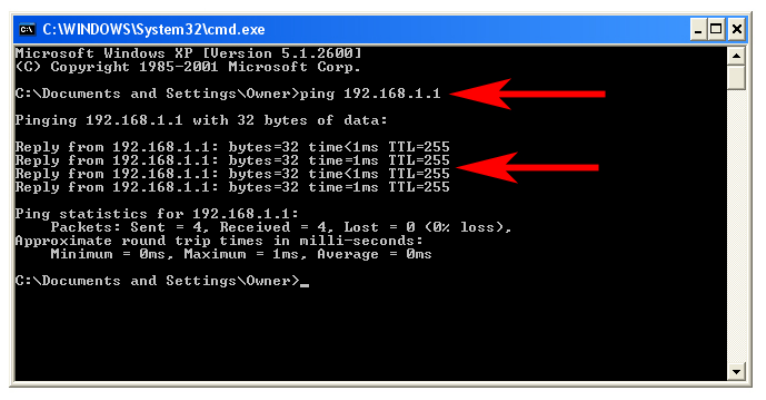
Step 1 Connect one end of a network cable to the WAN port of the router and connect the
other end of the cable to the DSL/Cable modem.
Step 2 With another network cable, connect one end of the cable to your computer’s network
card and connect the other end to one of the LAN ports of the router.
Step 3 Power on the DSL/Cable modem and wait for the lights on the modem to settle down.
Step 4 Power on the router by connecting one end of the supplied power adapter to the power
jack of the router and connecting the other end to an electrical outlet.
Step 5 Power on your computer.
Step 6 Make sure the WAN, WLAN, and the LAN port that the computer is connected to are
lit. If not, try the above steps again.
Verify Connection to Router
Step 1 Go to Start, Run, type command (for Windows 95/98/ME) or cmd (for Windows
2000/XP) and click OK. You will see the command prompt as below.
Step 2 Type ping 192.168.1.1 and press Enter. You should get four reply responses
back.
Step 3 If you get Request timed out, or Destination host unreachable, double-check the
network cable connection between the computer and the router and try Step 2 again. If you still
encounter problem, go to the next step; otherwise proceed to Chapter 3 Setup.
For Windows 2000/XP
Step 4 At the command prompt, type ipconfig/release and press Enter.