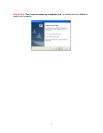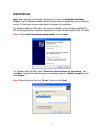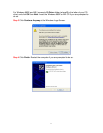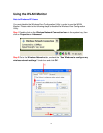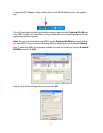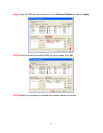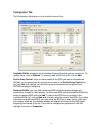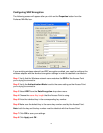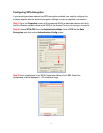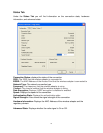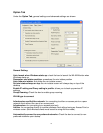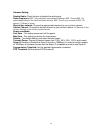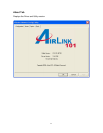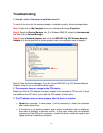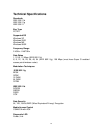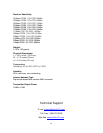22
Troubleshooting
1. How do I verify if the driver is installed correctly?
To verify if the driver for the wireless adapter is installed correctly, follow the steps below.
Step 1 Right-click on My Computer from your desktop and choose Properties.
Step 2 Select the Device Manager tab. (For Windows 2000/XP, select the Hardware tab
first then click on Device Manager).
Step 3 Expand Network adapters and verify that IEEE 802.11g PCI Wireless Network
Adapter is in the list and that no yellow question mark or exclamation mark is beside it.
Step 4 Close the Device Manager. If you do not see IEEE 802.11g PCI Wireless Network
Adapter in the list, try to reinstall the driver again.
2. The computer does not recognize the PCI adapter.
Make sure that the PCI adapter is properly seated in the computer’s PCI bus slot. If there
are additional free PCI slots, try to install the PCI adapter in those slots.
3. The PCI adapter does not work properly after the driver is installed.
• Restart the computer. In some cases, it will be necessary to restart the computer
after installing the driver.
• If the device is not working properly and a yellow exclamation mark is displayed,
then there is probably a resource conflict. In this case, make sure the computer
system has a free IRQ and if necessary, uninstall the driver, restart the system, and
repeat the driver installation procedure.