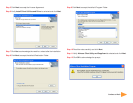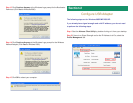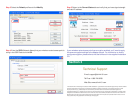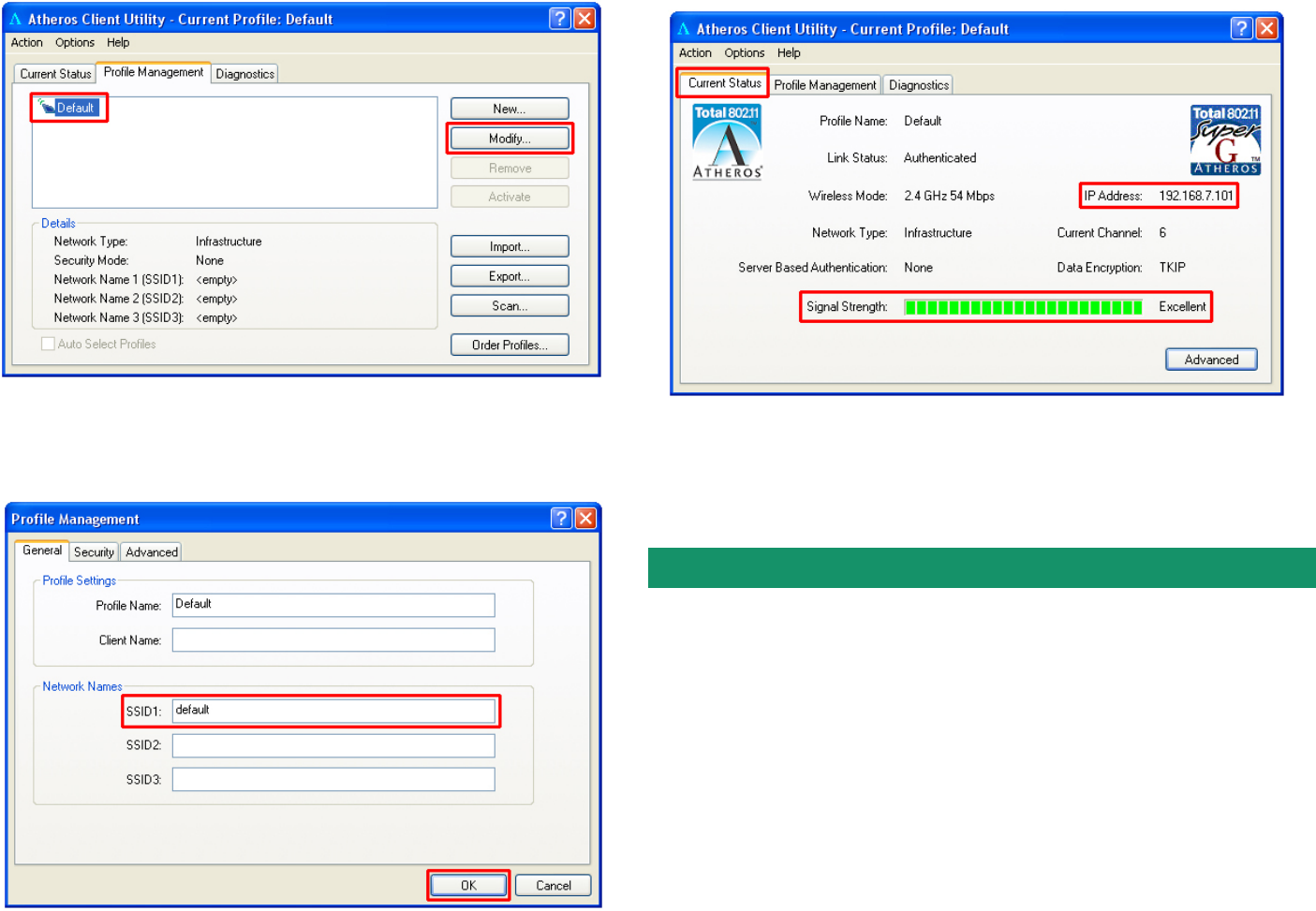
E-mail: support@airlink101.com
Toll Free: 1-888-746-3238
Web Site: www.airlink101.com
Section 3
Technical Support
Section 4
Step 3 Select the Default profile and click Modify.
Copyright © 2005 AirLink101. All rights reserved. AirLink101, the stylized AirLink101 logo, specific product designations, and all other words
and logos that are identified as trademarks and/or service marks are, unless noted otherwise, the trademarks and service marks of AirLink101.
All other product or service names are the property of their respective holders. AirLink101 products are protected under numerous U.S. and
foreign patents and pending applications, mask work rights, and copyrights.
*Theoretical maximum wireless signal rate based on IEEE standard 802.11g specifications. Actual data throughput will vary. Network conditions
and environmental factors, including volume of network traffic, building materials and construction, mix of wireless products used, radio
frequency interference (e.g., cordless telephones and microwaves) as well as network overhead lower actual data throughput rate.
Step 4 Enter the SSID (Network Name) that your wireless router/access point is
using in the SSID field and click OK.
Step 5 Return to the Current Status tab and verify that you have signal strength
and valid IP address.
If your wireless router/access point has encryption enabled, you’ll need to apply
the same encryption settings to the Adapter as well. For information on how to
configure encryption, please refer to the User’s Manual in the supplied Installation
CD.