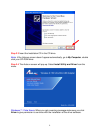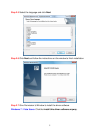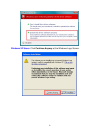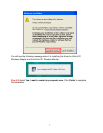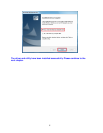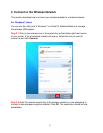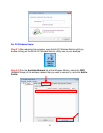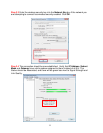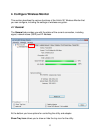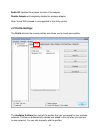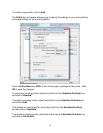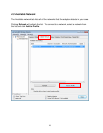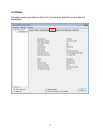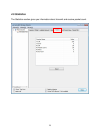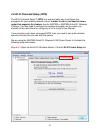12
Congratulations! You have now connected to the wireless network successfully.
Troubleshooting
1. If you cannot open the wireless monitor utility, make sure that the USB adapter is
inserted firmly into the USB port.
2. If you cannot connect to the wireless router, you may want to double check the
wireless security settings on the router. The network key you entered in Step 3.3 must
match with the settings on the wireless router.
3. If you are experiencing problems with the connection such as low signal strength,
slow connection speed, or unstable wireless connection, you can try to tune your
router’s signal by changing the channels on the router and/or by adjusting the direction
of the antenna(s). You do not need to change the channel on the Adapter; it will
automatically pick up the new channel after you reboot the router. Your router has 11
different channels to choose from. Keep going through the channels until you find one
that gives you a stable connection. For instructions on changing channels, refer to the
documentation that comes with the router.