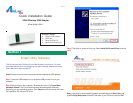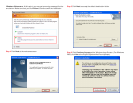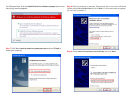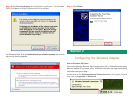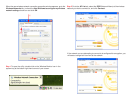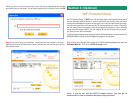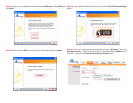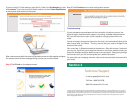When you click on it and click connect, a box will pop up requesting the wireless
encryption key for the router. Enter the encryption key into the box and click OK.
Step 3 You should now be connected. You should see “Connected” in the top,
right hand corner, and there will be a blue circle around the antenna icon next to
the network name.
Section 3 (Optional)
Wi-Fi Protected Setup™ (WPS) is a new and easy way to configure the encryption
for your wireless network clients. In order to use it with your router, firstly, you must
configure the wireless encryption on the router. You can find instructions for config-
uring it in the User Manual located on the CD that came with your router. Secondly,
you will need to have a wireless router that supports this feature. If your wireless
router does not support WPS, you will need to set up the wireless security manu-
ally and you can skip this section.
In the instructions below, we are going to use the Wireless Monitor, and the AirLink101
AR680W 300N wireless router configuration page as an example..
Step 1 Go to the computer with the Airlink101 300N wireless adapter and open the
Wireless Monitor. Click on the WPS Connect button.
Note: If you do not see the WPS Connect button, you can go to
www.airlink101.com to download the latest utility and driver.
WiFi Protected Setup