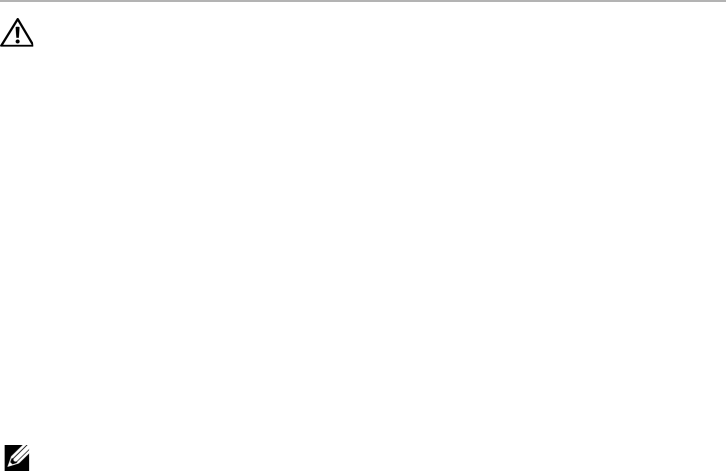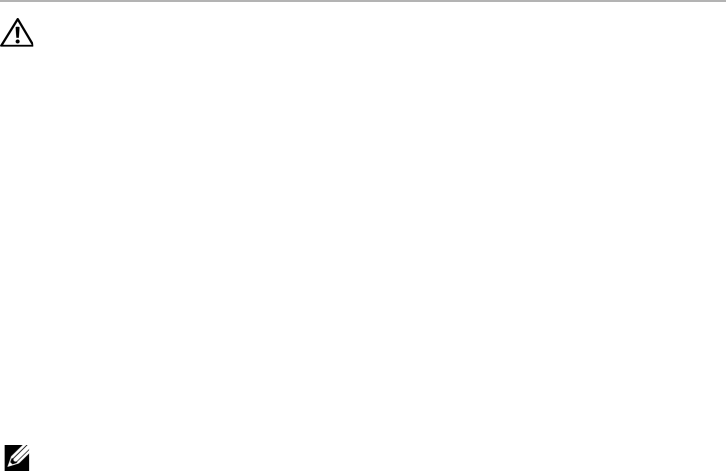
Replacing the Memory Module(s) 1 and 2 | 52
Replacing the Memory Module(s) 1 and 2
WARNING: Before working inside your computer, read the safety
information that shipped with your computer and follow the steps in
"Before Working Inside Your Computer" on page 11. After working
inside your computer, follow the instructions in "After Working Inside
Your Computer" on page 13.
For more safety best practices, see the Regulatory Compliance
home page at dell.com/regulatory_compliance.
Your computer supports up to four memory module connectors. You can access
connectors DIMM3 and DIMM4 are located under the base cover. DIMM1 and DIMM2 are
located under the keyboard.
Procedure
1 Align the notch on the memory module with the tab on the memory-module
connector.
2 Slide the memory module into the connector at a 45-degree angle, and press the
memory module down until it clicks in place.
If you do not hear the click, remove and reinstall the memory module.
NOTE: The computer may not boot if the memory module is not installed correctly.
Postrequisites
1 Follow step 5 to step 9 in "Replacing the Palm Rest" on page 49.
2 Replace the tertiary hard drive. See "Replacing the Third Hard Drive (Optional)" on
page 30.
3 Replace the secondary hard drive. See "Replacing the Secondary Hard Drive" on
page 26.
4 Replace the primary hard drive. See "Replacing the Primary Hard Drive" on page 23.
5 Replace the battery. See "Replacing the Battery" on page 17.
6 Replace the base cover. See "Replacing the Base Cover" on page 15.
book.book Page 52 Friday, June 28, 2013 3:27 PM