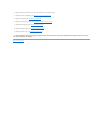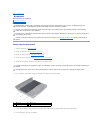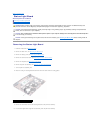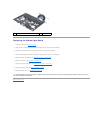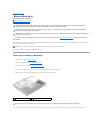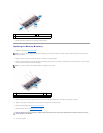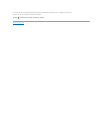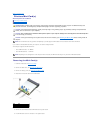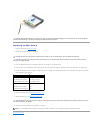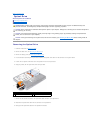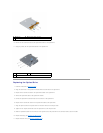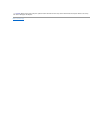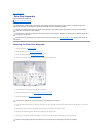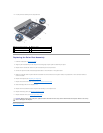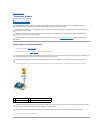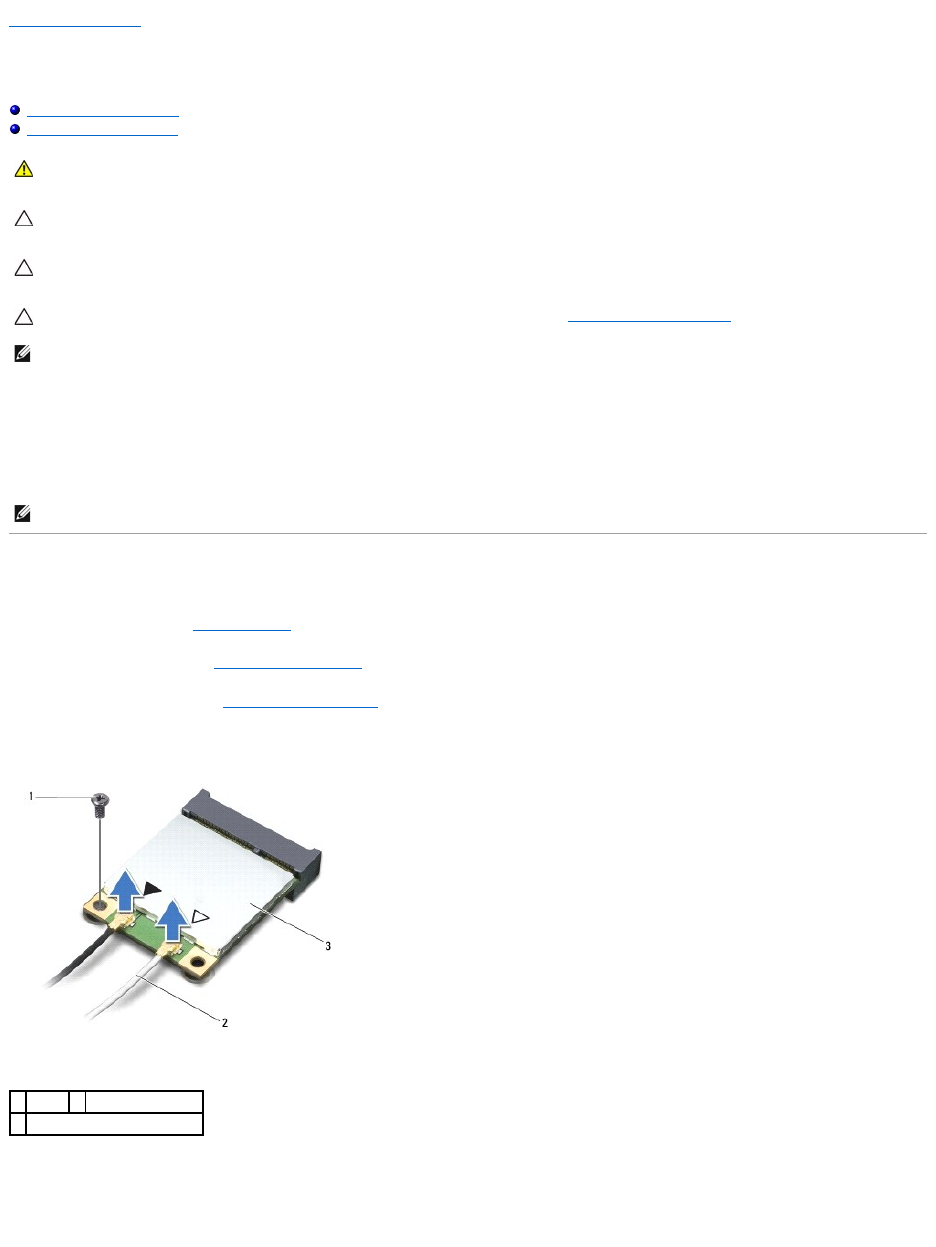
Back to Contents Page
Wireless Mini-Card(s)
Alienware®M14x Service Manual
Removing the Mini-Card(s)
Replacing the Mini-Card(s)
If you ordered a wireless Mini-Card with your computer, the card is already installed.
Your computer supports two Mini-Card slots:
l One full Mini-Card slot — for WWAN
l One half Mini-Card slot — for WLAN
Removing the Mini-Card(s)
1. Follow the instructions in Before You Begin.
2. Remove the base cover (see Removing the Base Cover).
3. Remove the battery pack (see Removing the Battery Pack).
4. Disconnect the antenna cables from the Mini-Card.
5. Remove the screw that secures the Mini-Card to the system board.
6. Lift the Mini-Card out of the connector on the system board.
WARNING: Before working inside your computer, read the safety information that shipped with your computer. For additional safety best
practices information, see the Regulatory Compliance Homepage at dell.com/regulatory_compliance.
CAUTION: To avoid electrostatic discharge, ground yourself by using a wrist grounding strap or by periodically touching an unpainted metal
surface (such as a connector on your computer).
CAUTION: Onlyacertifiedservicetechnicianshouldperformrepairsonyourcomputer.DamageduetoservicingthatisnotauthorizedbyDell™
is not covered by your warranty.
CAUTION: To help prevent damage to the system board, remove the main battery (see Removing the Battery Pack) before working inside the
computer.
NOTE: Dell or Alienware does not guarantee compatibility or provide support for Mini-Cards from sources other than Dell or Alienware.
NOTE: Depending on the configuration of the computer when it was sold, the Mini-Card slot may or may not have a Mini-Card installed.
1
screw
2
antenna cables (2)
3
Mini-Card