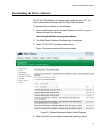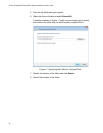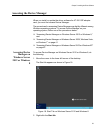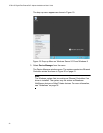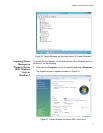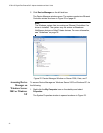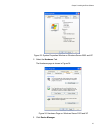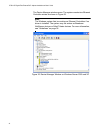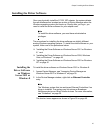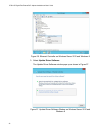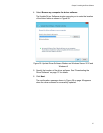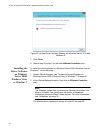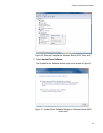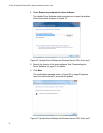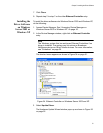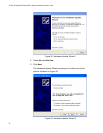Chapter 3: Installing the Driver Software
45
Installing the Driver Software
Once you physically install the AT-2911GP adapter, the system detects
the new hardware and creates two entries in Device Manager when the
Windows operating system first boots up. Shortly after you log in, you
need to install the driver software for your adapter card.
Note
To install the driver software, you must have administrative
privileges.
The procedures for installing the driver software are slightly different
among Windows operating systems. To install the driver software on your
system, follow one of the procedures below:
“Installing the Driver Software on Windows Server 2012 or Windows
8,” next
“Installing the Driver Software on Windows Server 2008, Windows
Vista, or Windows 7” on page 48
“Installing the Driver Software on Windows Server 2003 or Windows
XP” on page 51
Installing the
Driver Software
on Windows
Server 2012 or
Windows 8
To install the driver software on Windows Server 2012 or Windows 8:
1. Access Device Manager. see “Accessing Device Manager on
Windows Server 2012 or Windows 8” on page 39.
2. In the Device Manager window, right-click an Ethernet Controller
entry.
Note
The Windows system lists two entries as Ethernet Controllers if no
driver is installed. The system may list entries as Broadcom
NetXtreme devices or Allied Telesis devices. For more information,
see “Guidelines” on page 36.
The shortcut menu appears as shown in Figure 26 on page 46.