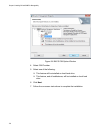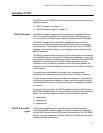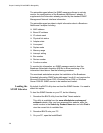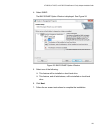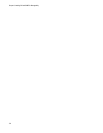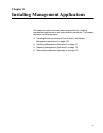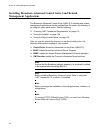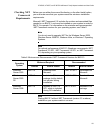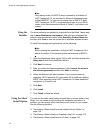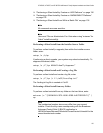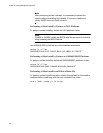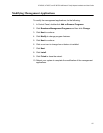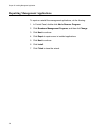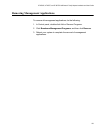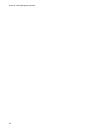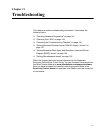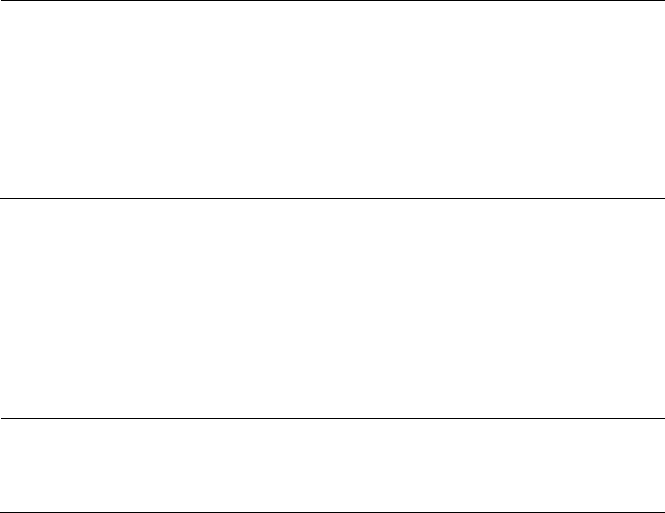
Chapter 10: Installing Management Applications
134
Note
Long startup times for BACS 3 may be caused by a limitation of
.NET Framework 2.0, as described in Microsoft knowledge base
article KB936707. To improve the startup time of BACS 3, apply
.NET Framework 2.0 SP1 (or appropriate version for your OS as
shown in the Recommended column of Table 6), and reboot your
system.
Using the
Installer
The driver software is available for download from the Allied Telesis web
site at www.alliedtelesis.com/support. After you have accessed this
website, enter the model number in the Search by Product Name box
and then click Find to view the current list of available software drivers.
To install the management applications, do the following:
Note
Before starting the installation, verify that .NET Framework 2.0 or
above is installed. This ensures optimal performance of BACS 3.
1. Open the MgmtApps folder, select IA32 or x64, and then double-click
Setup.exe to open the InstallShield Wizard.
2. Click Next to continue.
3. After you review the license agreement, click I accept the terms in
the license agreement and then click Next to continue.
4. Select the features you want installed. If you receive a warning
regarding .NET Framework 2.0, then press OK to continue installing
BACS 3 and manually install .NET Framework 2.0 when installation
completes, or Cancel to quit.
5. Click Next.
6. Click Install.
7. Click Finish to close the wizard.
Using the Silent
Install Option
You can use the silent install option to install from a source folder or any
folder. You can create a log file during the installation procedure. In
addition, you can specify which features you will install on your system.
See the following sections:
“Performing a Silent Install from the Installer Source Folder” on
page 135
“Performing a Silent Install and Creating a Log File” on page 135
“Performing a Silent Install from any Folder” on page 135