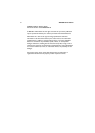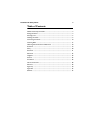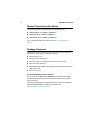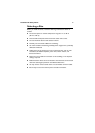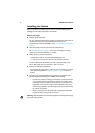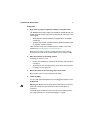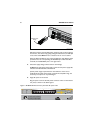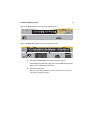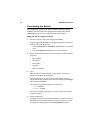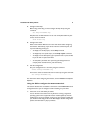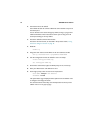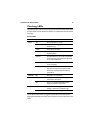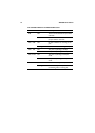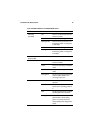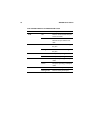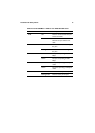10 AT-8600 Series Switch
Connecting the Switch
Some configuration is necessary to enable the switch’s advanced switching
capabilities. This is achieved via the Command Line Interface (CLI). On the
AT-8624T/2M, you can also use the Graphical User Interface (GUI).
Using the CLI to configure a switch
1. Connect a terminal or PC to the terminal port (ASYN0).
Using the supplied RS-232 DB9 serial straight-through cable, connect your
terminal or PC to the RS-232 port:
• For the AT-8624T/2M and AT-8624PoE, the RS-232 port is on the front
panel.
• For the AT-8648T/2SP, the RS-232 port is on the back panel.
2. Set the communication parameters on your terminal or terminal emulation
program to:
• Bit rate: 9600
• Data bits: 8
•Parity: None
• Stop bits: 1
• Flow control: None
3. Log in.
After the switch has booted, the login prompt appears. If it does not
appear, press the Enter key several times.
When the switch starts for the first time, it automatically creates an
account with manager privileges. The account has the login name manager
and the password is friend.
At the login prompt, enter the login name and password:
Login: manager
Password: friend
The switch’s command prompt appears, and you can now use the CLI to
configure the switch.
4. Change the password.
A manager account left with the default password is a serious security risk.
Remember the new password as there is no way to retrieve it if it is lost.
To change the account password, use the set password command.