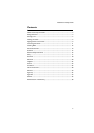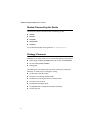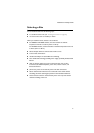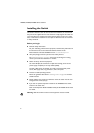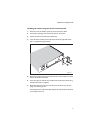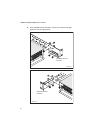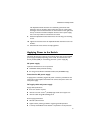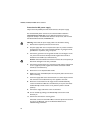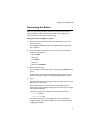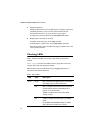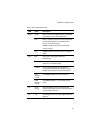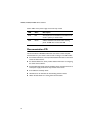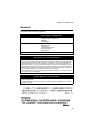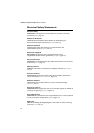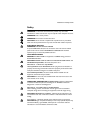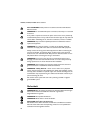Installation and Safety Guide
11
Connecting the Switch
Before you begin these procedures, ensure that the switch has at least one
power supply unit installed and operating. Another power supply unit or a
fan-only module must be installed in the other bay.
Using the CLI to configure a switch
1. Physically connect the terminal or PC to the ASYN0 port on the front
panel of the switch.
For AT-8948 and AT-9900 switches, use the RJ-45 straight-through cable
that is supplied.
2. Set communication parameters on your terminal or terminal emulation
program to the following:
•bit rate: 9600
• data bits: 8
•parity: None
• stop bits: 1
•flow control: Hardware
3. Check the power supply.
For AC models, ensure that the switch is receiving power (PWR LED is lit
green).
For DC models, ensure that the Run/Standby switch is in the On or Run
position and that the switch is receiving power (PWR LED is lit green).
4. Log in.
After the switch has booted, the login prompt is displayed. If not, press the
Enter key two or three times.
When the switch boots for the first time, it automatically creates an
account with manager privileges. The login name for the account is manager
and the password is friend.
At the login prompt, enter the login name and password as follows:
Login: manager
Password: friend
The switch’s command prompt is displayed for you to use the CLI to
configure it. Refer to the Software Reference for more information about
configuring the software.