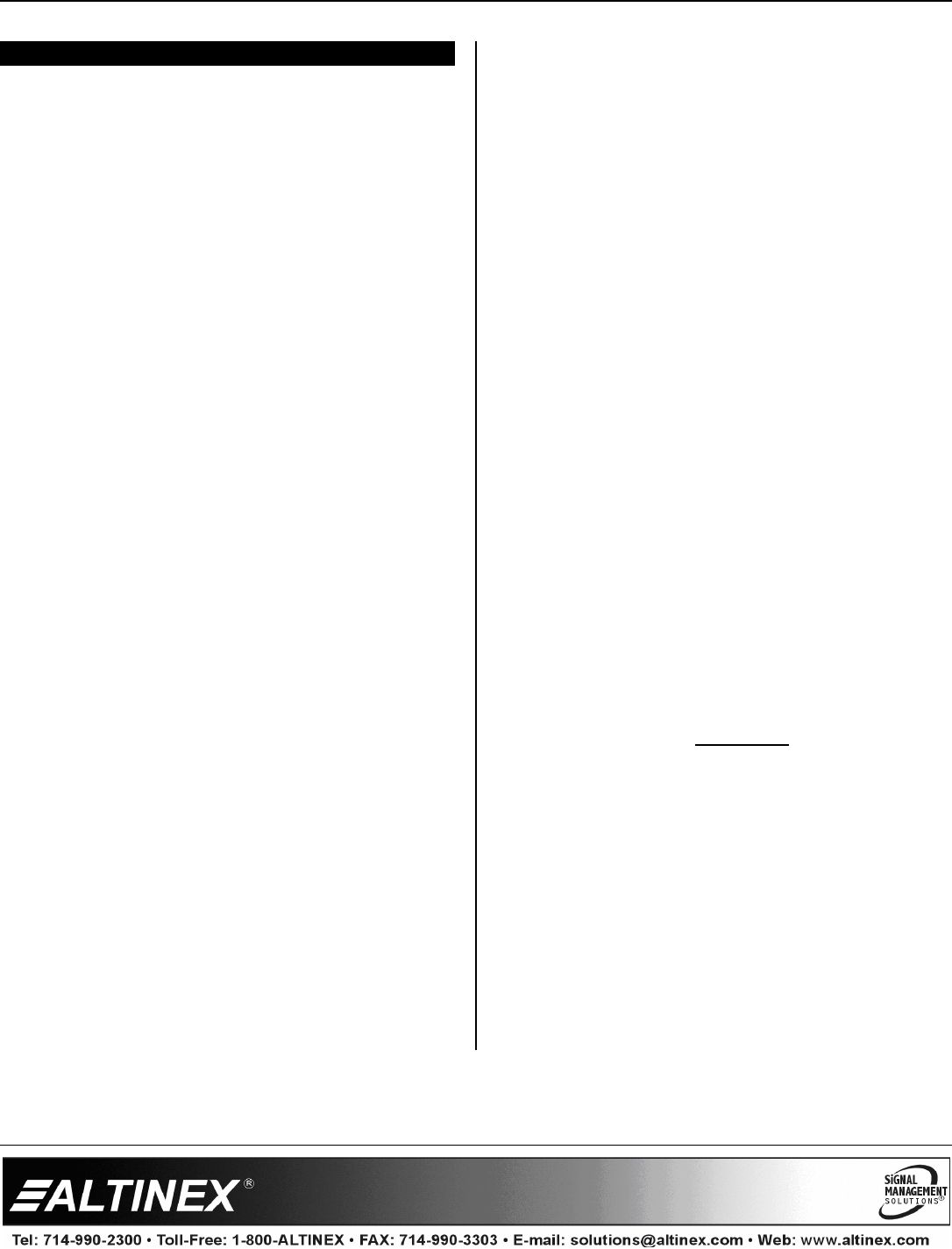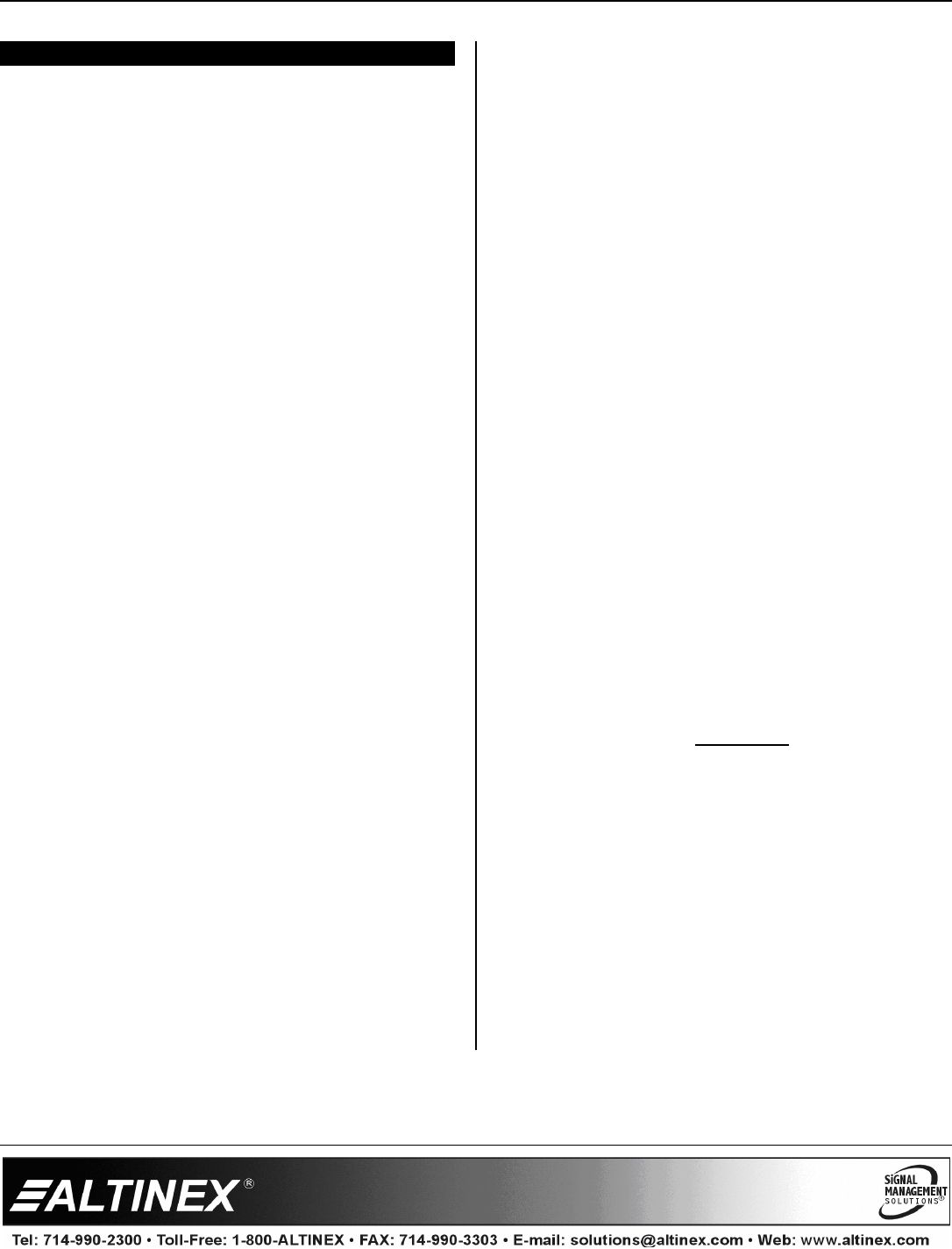
SPECIAL APPLICATION
400-0518-001
10
OPERATION 7
The CP451-008 is designed for use in a fixed
application where the system boots up directly into
the user application and does not allow access to
the operating system. The application and GUI
interface are normally created using a standard
desktop computer and then installed onto the
CP451-008 using a USB drive or network
connection.
Once set up, the CP451-008 will work trouble-free
without user intervention.
7.1 POWER UP and SHUTDOWN
In most installations, the system boots directly into
the end-user application the same as the default
demo application.
The CP451-008 can be powered down using the
shutdown/power off option from the START menu,
or directly from an AVSnap application using the
“App.Shutdown” function.
7.2 PREPARING CONTROL SOFTWARE
It is not recommended to design and create control
software directly on the CP451-008. In most
situations, it is easier and faster to write and debug
control software on a standard desktop computer
and then transfer the completed file when ready.
However, if the CP451-008 needs to be
programmed “in place”, use an external USB
keyboard and mouse. Simply plug in the devices
and wait for the system to recognize the new
hardware and load the drivers.
Remember, the CP451-008 employs the Enhanced
Write Filter (EWF) to protect the contents of the
internal drive. Read the next section carefully
before attempting to install, create, or edit any data
files or applications on the CP451-008. If not
executed properly, changes will be lost.
The best way to create and edit on the CP451-008
is to use a USB drive plugged into the bottom of the
unit and make changes directly to the USB drive
then copy the final files to the CP451’s “C” drive.
7.3 INSTALLING FILES AND APPLICATIONS
The CP451 utilizes the Windows XP Embedded
EWF to protect its internal drive from accidental or
unauthorized changes. The EWF appears to read
and write from the internal drive, but executes
everything in RAM. All changes WILL be lost after
reset or shutdown unless the changes are
committed to memory. Three batch files are
provided for direct control over the EWF and should
be used cautiously.
1. COMMIT.BAT – Write to hard drive
This batch file resides on the desktop and writes
the RAM data onto the hard drive for permanent
storage while EWF is enabled. Close open
applications before running this batch file or the
changes may not be committed to memory.
2. ENABLE.BAT – Turn on EWF
This batch file resides in the root directory and
turns on the EWF. In this mode, no changes
made to the system are saved unless the
COMMIT batch file is executed. This is the
default condition for all CP450s.
3. DISABLE.BAT – Turn off EWF
This batch file resides in the root directory and
turns off the EWF. In this mode, the system
operates like a normal computer reading and
writing data directly to the hard drive.
WARNING
When the EWF is turned off, the user MUST
shutdown the computer properly. If power is
turned off or lost without executing the normal
shutdown procedure, data can be lost, or
corrupted, including the BIOS and operating
system (OS). If the BIOS or OS are damaged,
the entire system can become unusable.
7.3.1 INSTALLING LARGE FILES
If the application or file is too large for the available
RAM, the operation will be aborted. Use the disable
batch file before installing the software. Make sure
to reset the EWF when done.