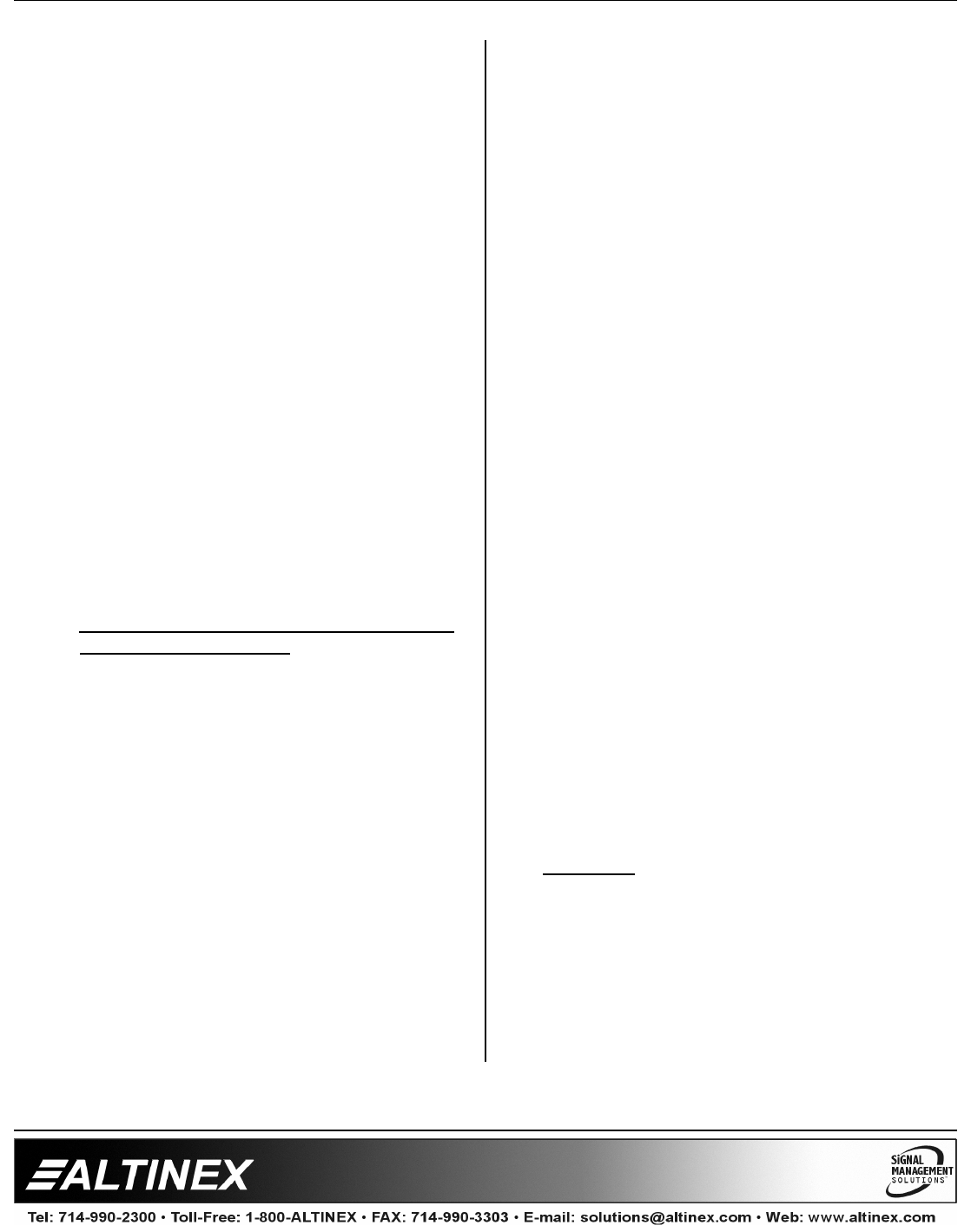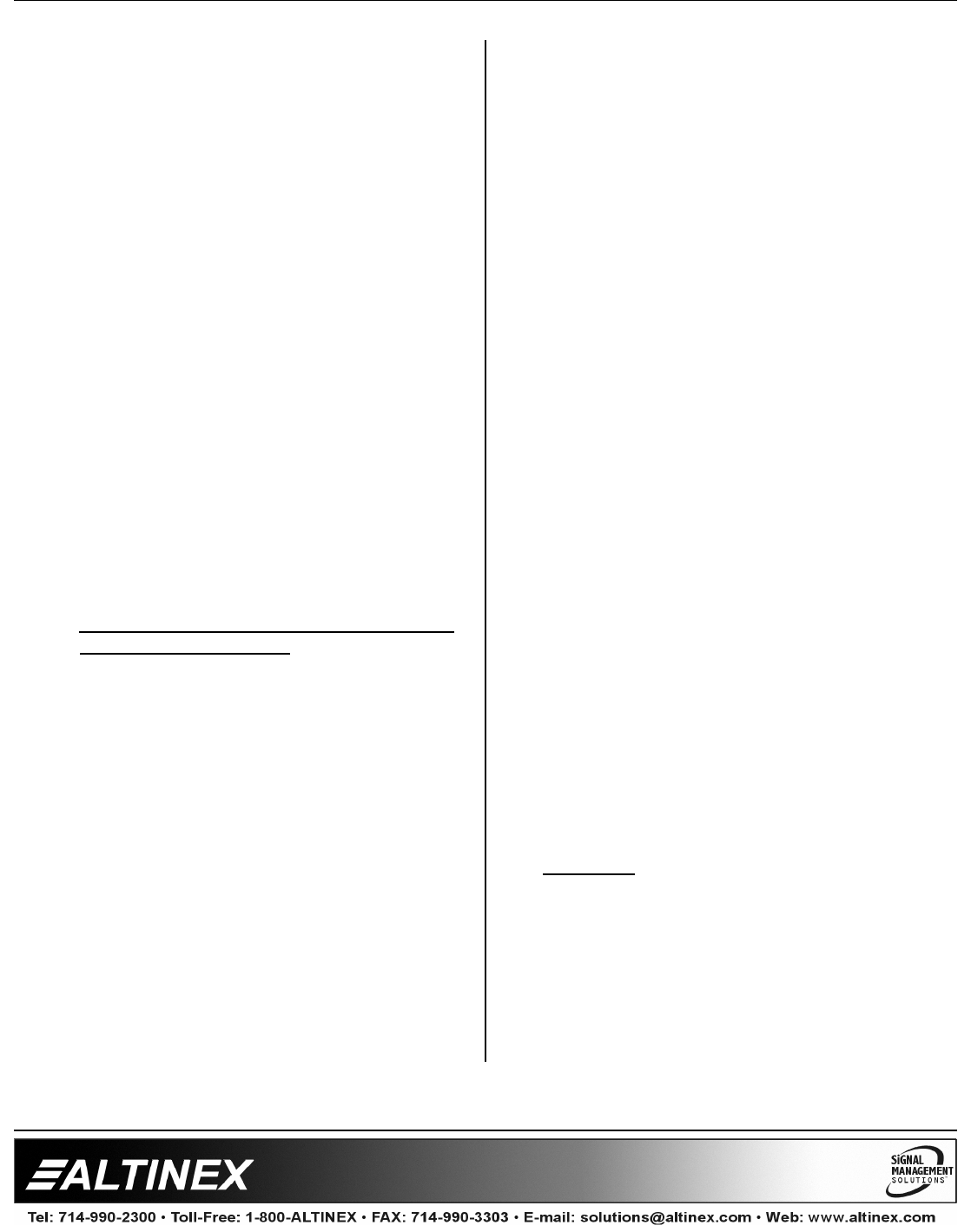
MULTI-TASKER™
400-0082-005
18
18
7.4.2 USING MENU MODE
SUGGESTION: Before using the menu mode, it
is best to disable the automatic feedback
feature. The values and current settings will be
displayed in the menu mode, but the automatic
feature will display after each setting change
making the menus difficult to read.
1. In order to enter MENU mode, the system
needs to be connected to a computer
running MTSetup™ or other RS-232 control
software.
2. Insert the card into an empty slot and push
in all the way for a secure fit.
3. Reset the system or power the system OFF
and then ON.
4. In MTSetup™, click the cursor in the
Terminal Window and press the ENTER
key.
5. The system will interrogate the enclosure
and return a list of cards installed and their
slot locations.
Example: 08 (Slot 8): MT104-100
NOTE: Only cards supporting the MENU
feature will be displayed.
5. Find the alphanumeric characters
representing the card whose setup requires
changing. It will be the first one or two
characters in the line.
6. Press the number or letter associated with
the card, and a menu with options available
for that card will appear on the screen. In
the example above, press "08".
WARNING: Do NOT enter any characters
except the one relating to the desired
menu. Pressing ENTER or RETURN after
"08" will force the system back to the
original prompt.
7. After selecting the MT104-100 as described
above, the system will prompt for selections
specific to that card.
8. Read each menu carefully, and continue
selecting keys as prompted for further
functions. (Example prompt: "Key= ")
7.4.3 MENU TYPES
1. MAIN MENU
The first menu displayed after selecting the
card is the Main Menu. This menu provides
access to the main functions related to the
card. Press the key representing the menu
item for access. A sub menu will appear
next.
2. SUB MENUS
Each sub menu will display either another
menu (sub menu) or a list of available
options or settings. Press the key
corresponding to the menu choice to
change a setting or select the next menu.
NOTE: Pressing the ESCAPE (ESC) key in
most menus will take you up to the previous
menu without making changes in the
current menu.
7.4.4 MT104-100 MENUS
Following are the menus available to the
MT104-100. The first menu is the Main Menu
only. The second listing is an expansion of all
the menu items available.
The expanded menu contains values that
indicate the current setting or value of a
parameter. The value is usually in parentheses,
or otherwise indicated at the top of a sub menu.
In some areas, additional comments are
provided for clarification.
CAUTION: Pay special attention to the top of
the CONTROL menu. After selecting the
CONTROL menu, THIS CARD or a group will
be identified at the top of the sub menu. Since
group functions may be modified from this
menu, make sure the desired card or group is
selected.