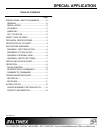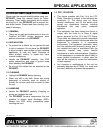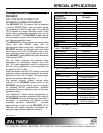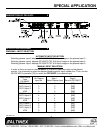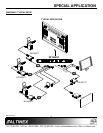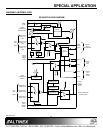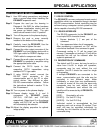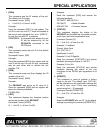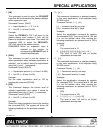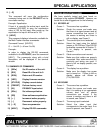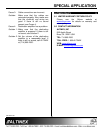SPECIAL APPLICATION
400-0210-001
11
12. […S]
This command will save the configuration
command being sent to the PE1004CF into its
nonvolatile memory.
Example: Equalization
If Input 4 is currently the active input, send the
command [EQ100S] to save the equalization
value of 100 for this input. After power up, the
equalization for Input 4 will be set to 100.
13. [HELP]
This command displays information available for
the Multi-Tasker interface commands.
Command Format: [HELPCi]
Ci = Unit ID (i = # from 0 to 99)
Example:
In order to display the RS-232 commands
available for the PE1004CF, send the command
[HELP]. The commands, along with a brief
description, will be displayed in the terminal
window.
7.3 SUMMARY OF COMMANDS
1) [SIDn] Set ID number of the unit.
2) [RSI] Reset ID of the unit to 0.
3) [RSN] Return unit ID number.
4) [VER] Display firmware version.
5) [STATUS] Display current status.
6) [FRESET] Perform factory reset.
7) [IN] PE1004CF Input select.
8) [EQn] Set video equalization.
9) [EQ] Show software equalization.
10) [ + ] Increment active property.
11) [ - ] Decrement active property.
12) […S] Save one parameter.
13) [HELP] Display RS-232 commands.
TROUBLESHOOTING GUIDE 8
We have carefully tested and have found no
problems in the supplied PE1004CF. However, we
would like to offer suggestions for the following:
8.1 NO DISPLAY
Cause 1: The source has a problem.
Solution: Check the source and make sure
that there is a signal present and all
source connections are correct. If
the source is working and there is
still no display, see Cause 2.
Cause 2: The correct input is not selected.
Solution: Select the input using the default
jumper or RS-232 bus. (See RS-232
accessible commands in Section 7).
If no display is present, see
Cause 3.
Cause 3: Cable connections are incorrect.
Solution: Make sure that cables are properly
connected. Also, make sure that the
continuity and wiring are good. If
there is still no display present, see
Cause 4.
Cause 4: The display has a problem.
Solution: Make sure the display has power
and is turned on. If there is still no
display, please call Altinex at
(714)-990-2300.
8.2 NO SOUND
Cause 1: The source has a problem.
Solution: Check the source and make sure
that it is working at an appropriate
volume level and all source
connections are correct. If the
source is working and there is still
no sound, see Cause 2.
Cause 2: The wrong input is selected.
Solution: Select the video input that
corresponds to the audio input. If no
sound is present, see Cause 3.