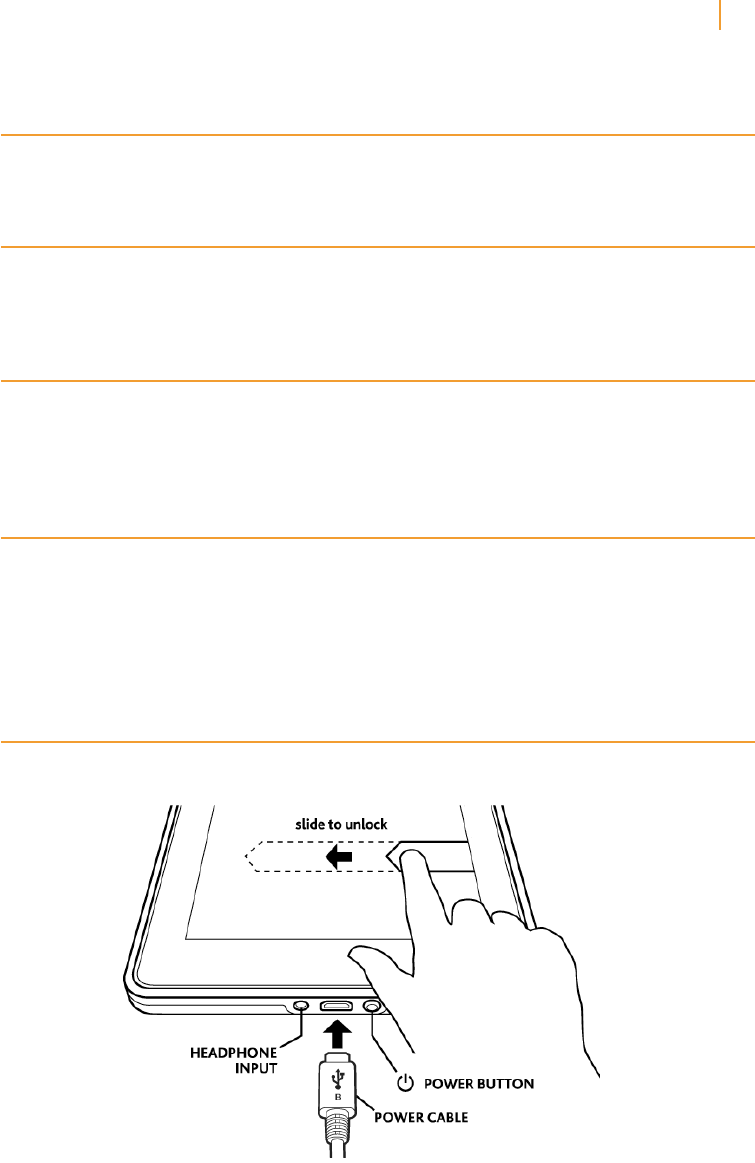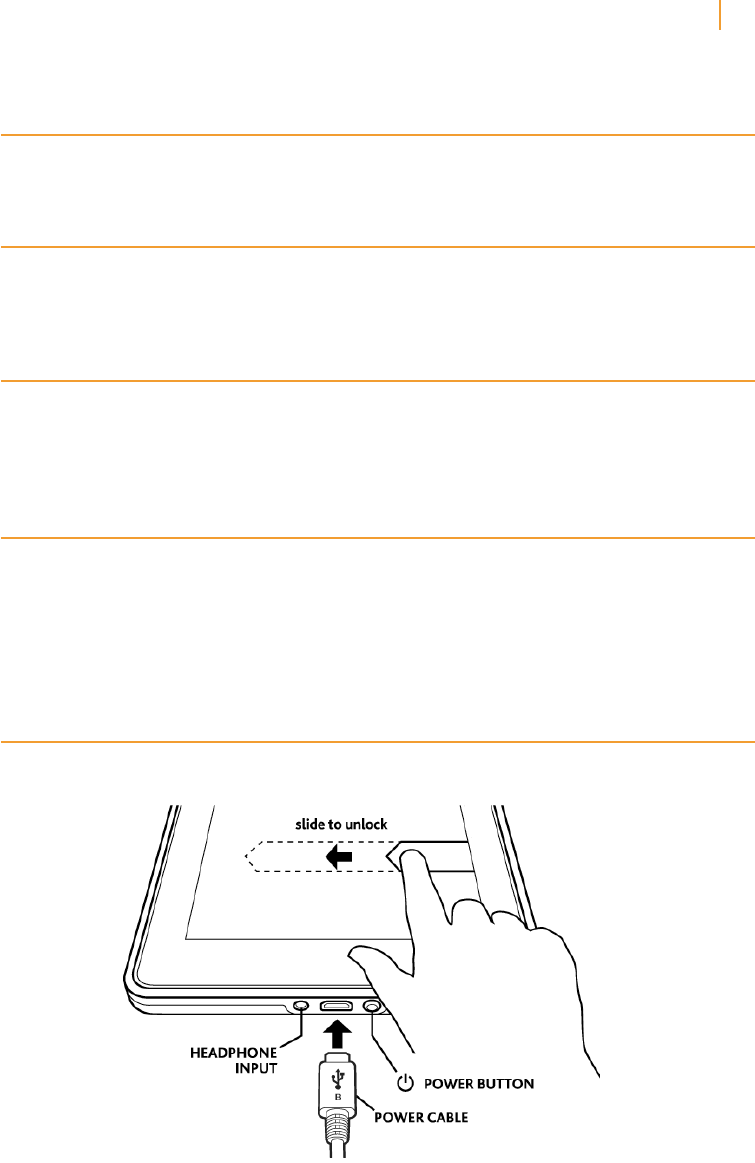
Kindle Fire User’s Guide 5
Chapter 1 About Your Kindle Fire
Search
Tap to activate the Search field. You can search your Content libraries or the web.
Content
Access the web or one of your Content libraries by tapping the corresponding name at the
top of the Home screen: Newsstand, Books, Music, Video, Docs, Apps, or Web.
Carousel
Recently accessed books, music, videos, newspapers, magazines, web pages, and apps are
automatically added to the Carousel. Swipe your finger to advance through the Carousel to
view items in chronological order, with the most recent appearing first.
Favorites
To add a book, magazine, newspaper, album, playlist, video, website, or app to Favorites,
press and hold on the item to display the contextual menu, then select Add to Favorites.
Favorites will still appear in the library for that content type. To remove an item from
Favorites, press and hold on the item to display the contextual menu, then select Remove
from Favorites.
Kindle Fire hardware
To turn on your Kindle Fire, press and release the power button.
To put it in sleep mode, press and release the power button. To turn off your Kindle Fire, press
and hold the power button until a message displays asking if you want to shut it down. If
your device becomes unresponsive during use, you can shut it down by pressing and holding
the power button for 20 seconds. You can then press the power button to restart it.
Your Kindle Fire will be partially charged when you receive it. To charge your device, connect
it to a power outlet using the included power adapter. The charging indicator light (which
encircles the power button) is orange during charging and green when fully charged. Charging
may take up to four hours.