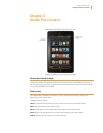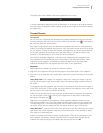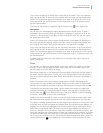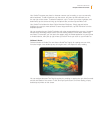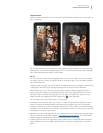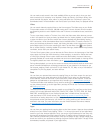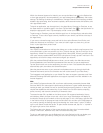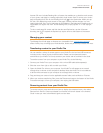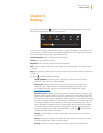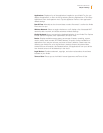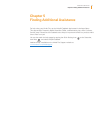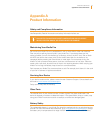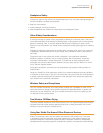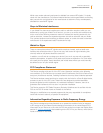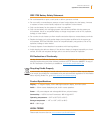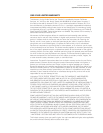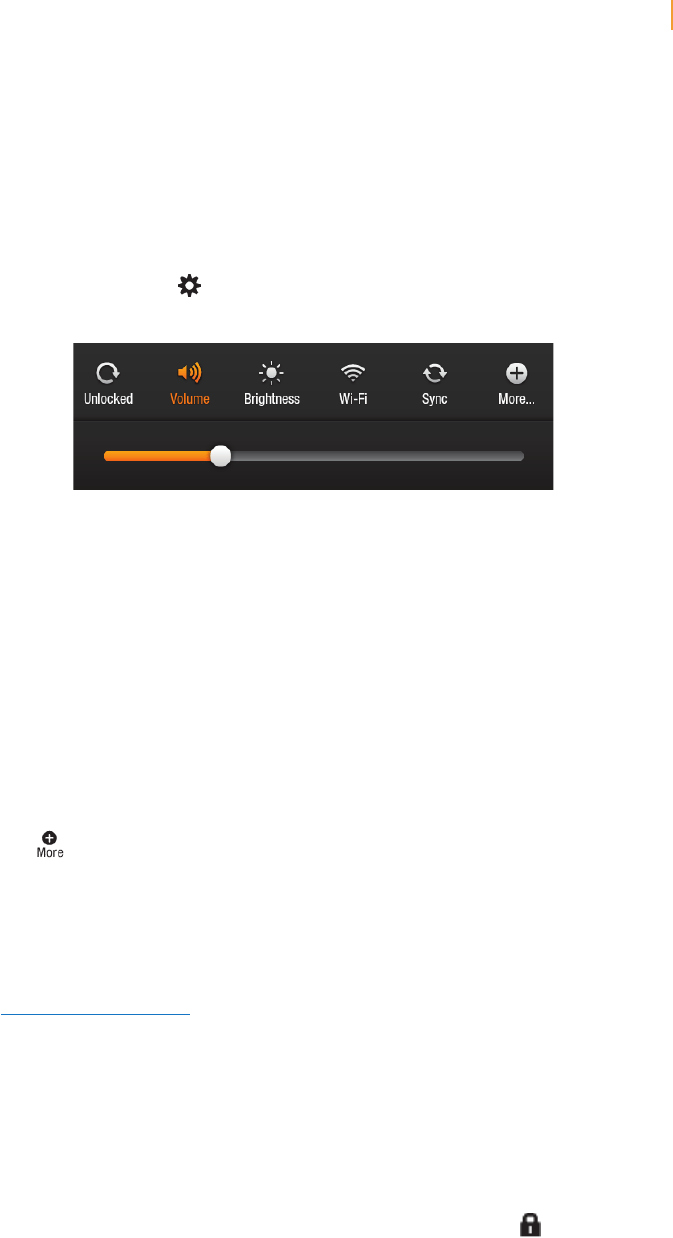
Kindle Fire User’s Guide 16
Chapter 4 Settings
Tap the Quick Settings icon located on the Status bar to display settings for the most
commonly performed tasks and the volume control.
If you have music playing from your Music library, a player will appear in Quick Settings. Use
it to see what’s currently playing, control playback (play/pause, next, and previous), and tap
the currently playing song to view your playback queue.
Locked/Unlocked: Select to lock/unlock screen rotation.
Volume: Lets you adjust the volume.
Brightness: Use the slider to adjust the screen brightness.
Wi-Fi: Select to toggle wireless on or off, display a list of detected Wi-Fi networks, or add
a network.
Sync: Tap to sync your device with your cloud content. You must have a network connection
to sync.
Tap More
to access additional settings:
Help & Feedback: Includes Kindle Fire help topics, Customer Service contact
information, and a form for sending feedback.
My Account: Displays the Amazon account name to which your Kindle Fire is
registered. There is also a button for registering/deregistering your device. You
can change your device name and your device e-mail at Manage Your Kindle:
www.amazon.com/myk
Parental Controls: Enables you to restrict access to web browsing, purchasing, video
playback, specific content libraries, and Wi-Fi. Parents may use this feature to prevent
children from purchasing content without their permission or from browsing the web,
where they may come across inappropriate online content. To. To use Parental Controls,
you must first create a password. Once you have confirmed your password, tap Finish
to continue to Parental Control options. Tap “ON” next to the feature(s) you want to
restrict. By default, the Web Browser is blocked when Parental Controls are enabled.
You can also selectively block specific content libraries. Use the Change Password
function to change your Parental Controls password. A lock icon in the Status bar
indicates Parental Controls are enabled.
Sounds: Lets you adjust the volume and choose a sound to alert you of incoming
notifications.
Display: Allows you to adjust screen brightness, and specify the number of minutes
of inactivity before your Kindle Fire goes to sleep.
Security: Lets you set a device password to restrict access to your Kindle Fire.
Chapter 4
Settings