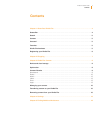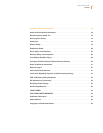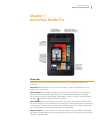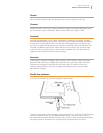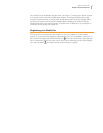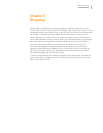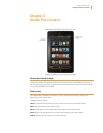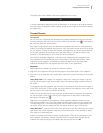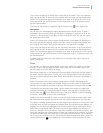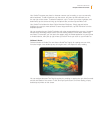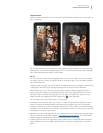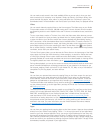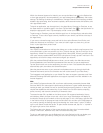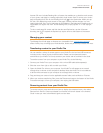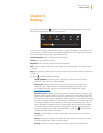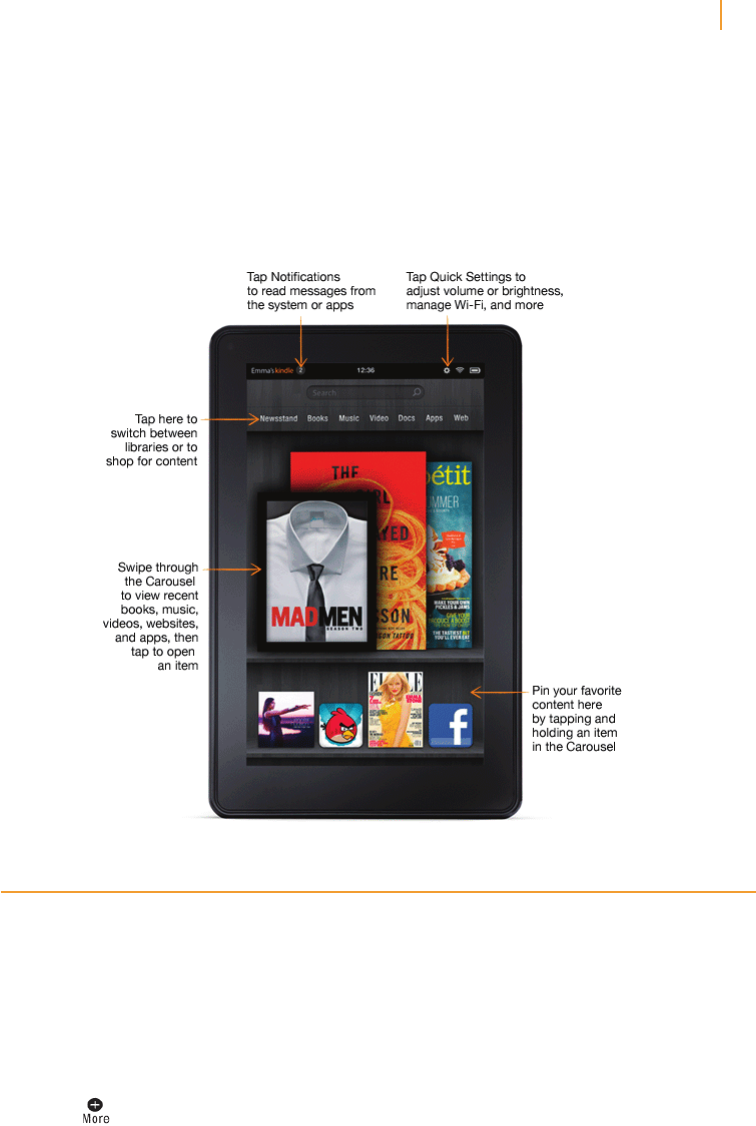
Status Bar
At the top of the screen, you’ll see indicators that inform you about the status of your
Kindle Fire.
Notifications: Notifications can come from the system, a game, an application such as
e-mail, or the music player.
Quick Settings: Tap to display settings for commonly performed tasks, including locking
and unlocking screen rotation, adjusting volume, setting display brightness, accessing
Wi-Fi settings, syncing, and controlling the playback of music, if a song is currently playing.
Tap More
to access additional Kindle Fire settings.
Wi-Fi indicator: The more bands that are filled in with white, the stronger the Wi-Fi signal.
An X next to the Wi-Fi icon indicates that you have a Wi-Fi connection but are not connected
to the Internet. This can occur if you are at a Wi-Fi hotspot, such as an airport or hotel. Open
your web browser to view access options that may be available.
Battery indicator: This icon shows how much your battery is charged. When fully charged,
the charging indicator light (which encircles the power button) will turn green and the battery
indicator will appear filled.
Chapter 1
About Your Kindle Fire
Kindle Fire User’s Guide 4
Chapter 1 About Your Kindle Fire