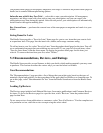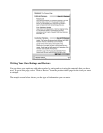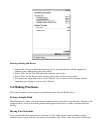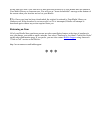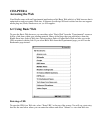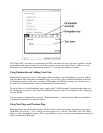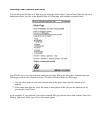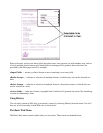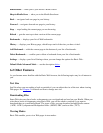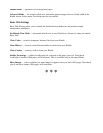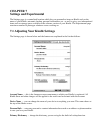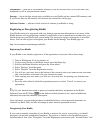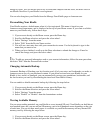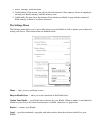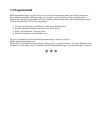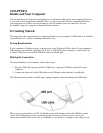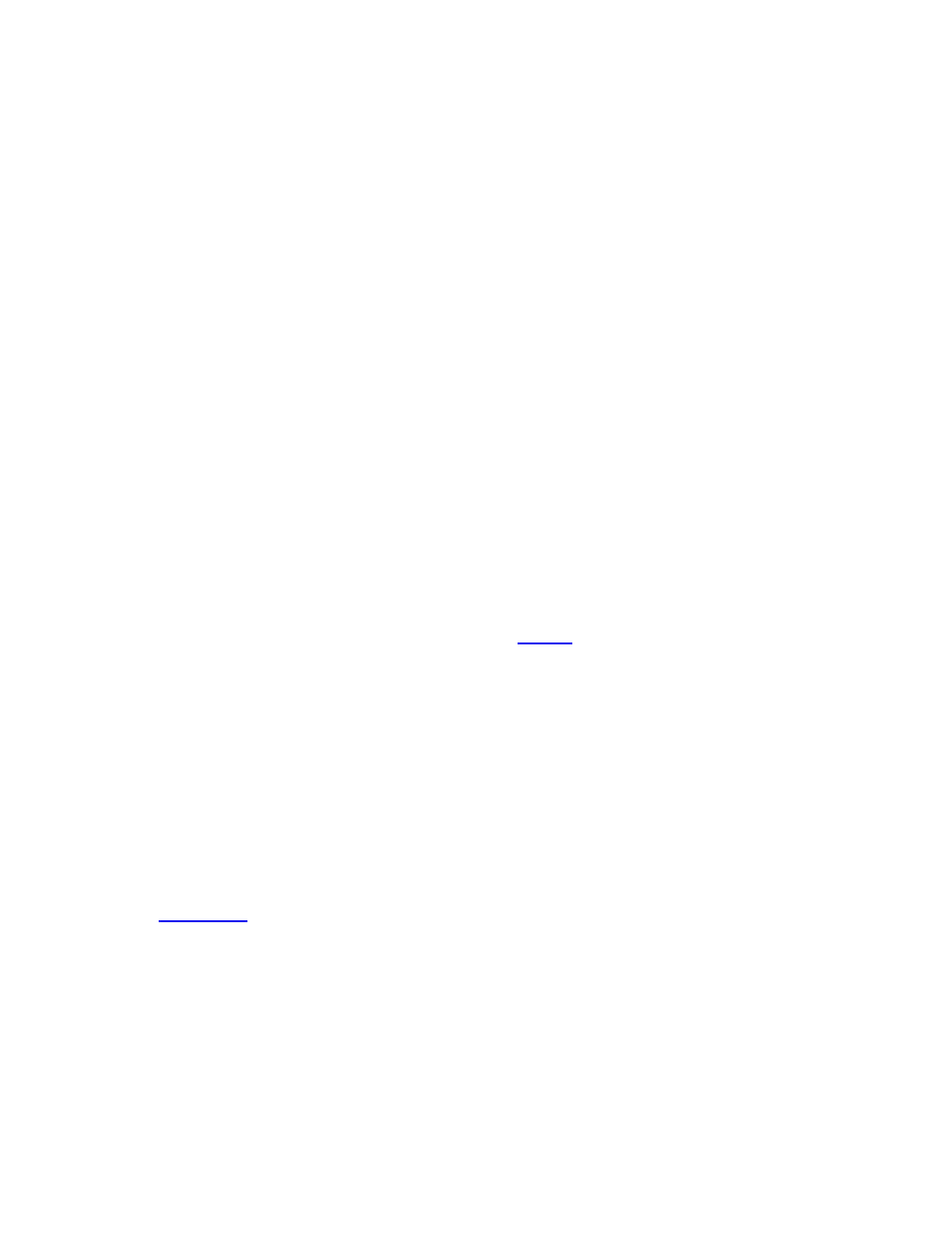
Kindle Home — takes you to your device's Home screen.
Shop in Kindle Store — takes you to the Kindle Storefront.
Back — navigates back one page in your history.
Forward — navigates forward one page in your history.
Stop — stops loading the current page you are browsing.
Reload — gets the most up-to-date version of the current page.
Bookmarks — displays your list of Web bookmarks.
History — displays your History page, which keeps track of the sites you have visited.
Add Bookmark — adds the current page to the bottom of your list of bookmarks.
Delete Bookmark... — enables you to delete a bookmark from your list of bookmarks.
Settings — displays your list of Settings where you can change the options for Basic Web.
Default Mode/Advanced Mode — see the description below.
6.2 Other Features
As you become more familiar with the Basic Web browser, the following topics may be of interest to
you.
Text Size
Just like when you are reading a book or periodical, you can adjust the size of the text when viewing
Web pages. See Chapter 3 for details on how to change text size.
Downloading Files
Some Web sites may have books or documents you can download and read on your Kindle. When you
select these books or documents using Basic Web, you will be asked to confirm if you want to
download these to your Kindle Home. The types of files you can download include Kindle content
(.AZW, .AZW1), unprotected Mobipocket books (.MOBI, .PRC) and text files (.TXT).
Viewing Modes
Basic Web enables you to view Web pages in two modes: