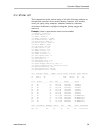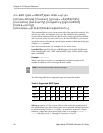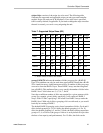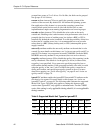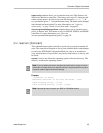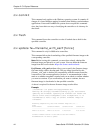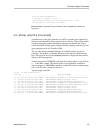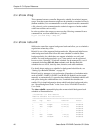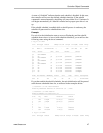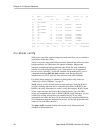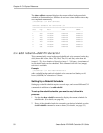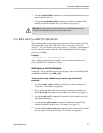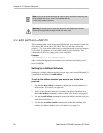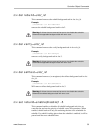Chapter 2. CLI Syntax Reference
46 3ware Serial ATA RAID Controller CLI Guide
/c
x
show diag
This command extracts controller diagnostics suitable for technical support
usage. Note that some characters might not be printable or rendered correctly
(human readable). It is recommended to save the output from this command to
a file, where it can be communicated to technical support or further studied
with Linux utilities such as od(1).
In order to redirect the output you must run the following command from a
command line, not from within the tw_cli shell.
tw_cli /c0 show diag > diag.txt
/c
x
show rebuild
9000 series controllers support background tasks and allow you to schedule a
regular time when they occur.
Rebuild is one of the supported background tasks. Migrate and initialize are
other background tasks that follow the same schedule as rebuild. Other
background tasks for which there are separate schedules are verify and
selftest. For each background task, up to 7 time periods can be registered,
known as slots 1 through 7. Each task schedule can be managed by a set of
commands including add, del, show and set a task. Background task
schedules have a slot id, start-day-time, duration, and status attributes.
For details about setting up a schedule for background rebuild tasks, see
“Setting Up a Rebuild Schedule” on page 50.
Rebuild activity attempts to (re)synchronize all members of redundant units
such as RAID-1, RAID-10, RAID-5 and RAID-50. Rebuild can be started
manually or automatically if a spare has been defined. Scheduled rebuilds will
take place during the scheduled time slot, if enabled the schedules are
enabled. For in depth information about rebuild and other background tasks,
see “About Background Tasks” in the 3ware Serial ATA RAID Controller
User Guide.
The show rebuild command displays the current rebuild background task
schedule as illustrated below.
//localhost> /c1 show rebuild
Rebuild Schedule for Controller /c1
========================================================
Slot Day Hour Duration Status
--------------------------------------------------------
1 Mon 2:00pm 10 hr(s) disabled
2 Thu 7:00pm 18 hr(s) disabled
3 - - - disabled
4 - - - disabled
5 - - - disabled
6 Mon 1:00am 4 hr(s) disabled
7 Sun 12:00am 1 hr(s) disabled