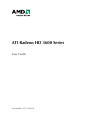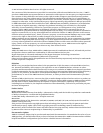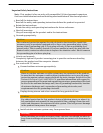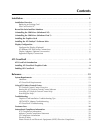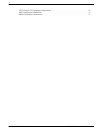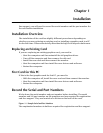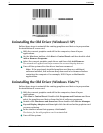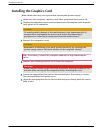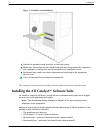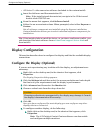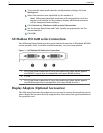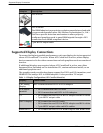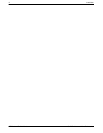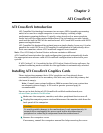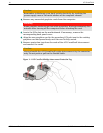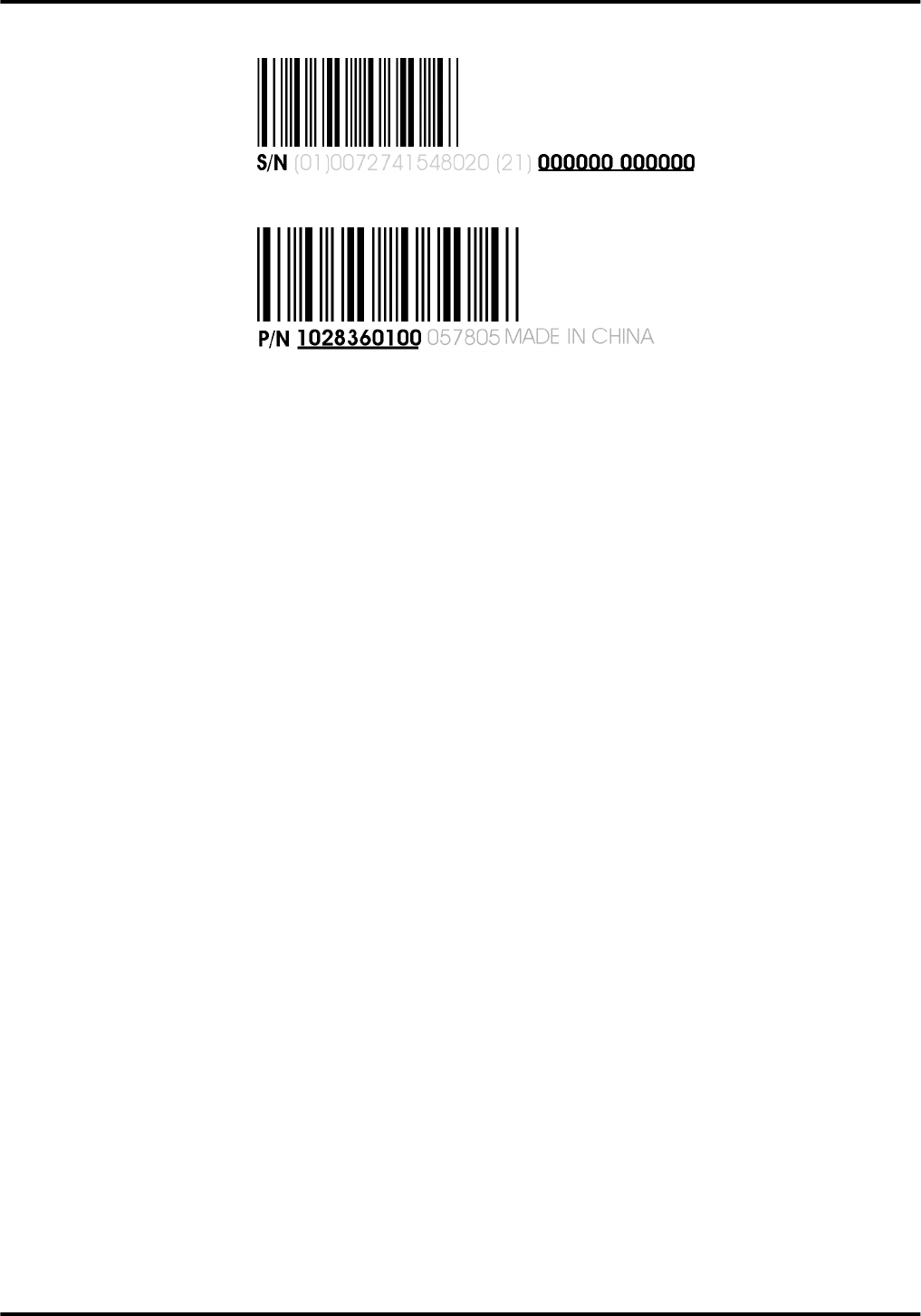
Uninstalling the Old Driver (Windows® XP)
Follow these steps to uninstall the existing graphics card driver in preparation
for installation of a new card.
1. With the current graphics card still in the computer, close all open
applications.
2. On the Windows taskbar, click Start ▷ Control Panel and then double-click
Add or Remove Programs.
3. Select the current graphics card driver and then click Add/Remove.
The wizard will appear and help remove the current display drivers.
4. Turn off the system after the driver has been removed.
Note: If the previously installed graphics card has any additional
software installed, this software may also need to be removed before
restarting the computer. For example, DVD Player or Multimedia
applications.
Uninstalling the Old Driver (Windows Vista™)
Follow these steps to uninstall the existing graphics card driver in preparation
for installation of a new card.
1. With the current graphics card still in the computer, close all open
applications.
2.
Click Start ▷ Control Panel. Double-click Programs and Features and then
select the graphics card driver from the list of software programs.
3. Double-click Hardware and Sound and then double-click Device Manager.
4. Expand Display Adapter and then right-click the driver for the graphics card
you are replacing.
5. In the shortcut menu that appears, click Install.
The driver for the old graphics card is uninstalled.
6. Turn off the system.
2 Installation
ATI Radeon HD 3600 Series © 2007 Advanced Micro Devices, Inc.