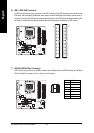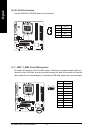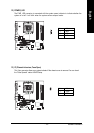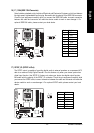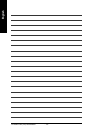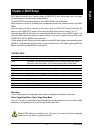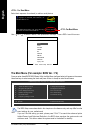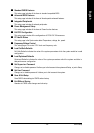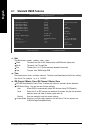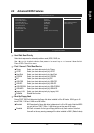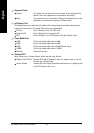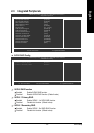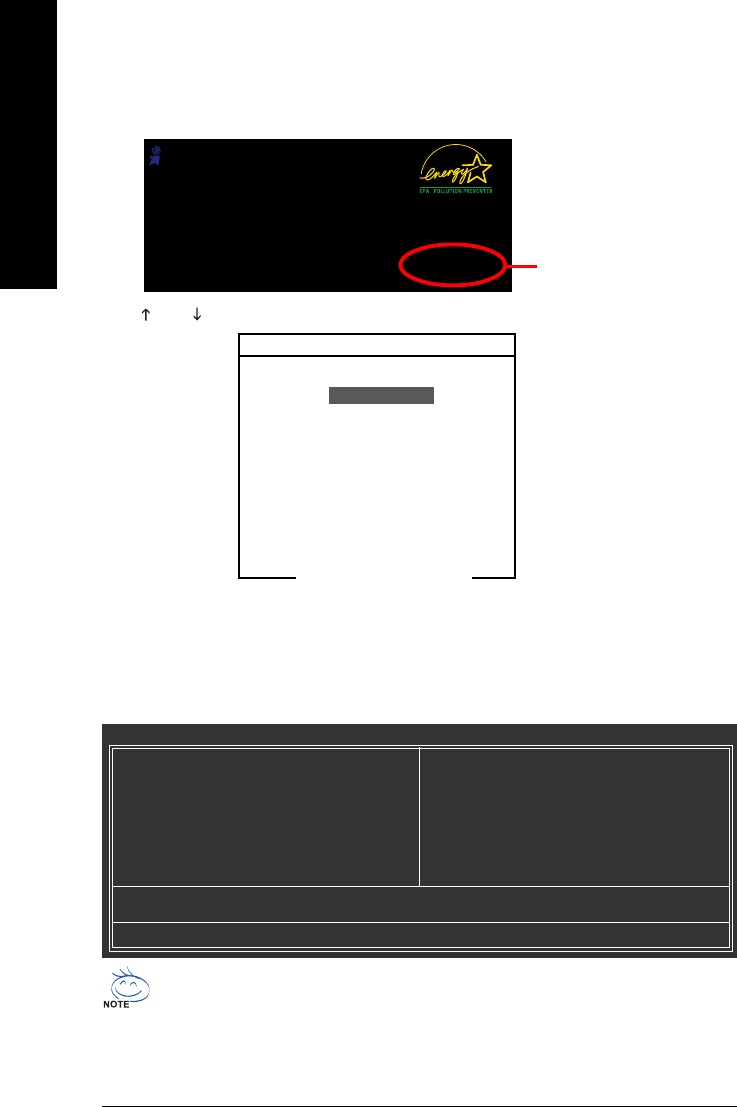
GA-K8N51GMF(-RH) Motherboard - 28 -
English
The Main Menu (For example: BIOS Ver. : F4)
Once you enter Award BIOS CMOS Setup Utility, the Main Menu (as figure below) will appear on the screen.
Use arrow keys to select among the items and press <Enter> to accept or enter the sub-menu.
CMOS Setup Utility-Copyright (C) 1984-2005 Award Software
` Standard CMOS Features
` Advanced BIOS Features
` Integrated Peripherals
` Power Management Setup
` PnP/PCI Configurations
` PC Health Status
` Frequency/Voltage Control
Load Fail-Safe Defaults
Load Optimized Defaults
Set Supervisor Password
Set User Password
Save & Exit Setup
Exit Without Saving
ESC: Quit KLJI: Select Item
F8: Q-Flash F10: Save & Exit Setup
Time, Date, Hard Disk Type...
The BIOS Setup menus described in this chapter are for reference only and may differ from the
exact settings for your motherboard.
If you can't find the setting you want, please press "Ctrl+F1" to search the advanced option
hidden.Please Load Optimized Defaults in the BIOS when somehow the system works not
stable as usual. This action makes the system reset to the default for stability.
<F12> For Boot Menu
Award Modular BIOS v6.00PG, An Energy Star Ally
Copyright (C) 1984-2005, Award Software, Inc.
GA-K8N51GMF-RH F4
.
.
.
.
<DEL>:BIOS Setup/Q-Flash, <F9>: Xpress Recovery2, <F12>For Boot Menu
01/16/2006-C51-MCP51-6A61HG0BC-00
<F12> : For Boot Menu
Select boot sequence for onboard (or add-on cards) device.
Use < > or < > to select a device, then press enter to accept . Press <ESC> to exit this menu.
Boot Menu
Floppy
LS120
Hard Disk
CDROM
ZIP
USB-FDD
USB-ZIP
USB-CDROM
USB-HDD
Legacy LAN
== Select a Boot First device ==
KL:Move Enter :Accept ESC:Exit