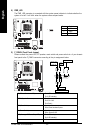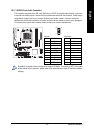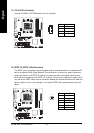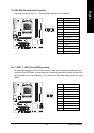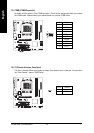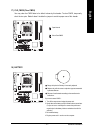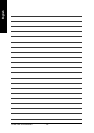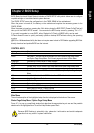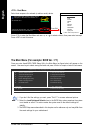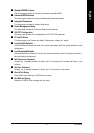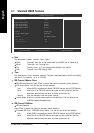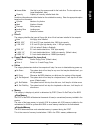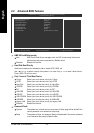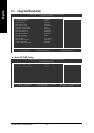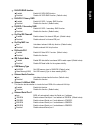GA-M61VME-S2 Motherboard - 30 -
English
<F12> : Boot Menu
Select boot sequence for onboard (or add-on cards) device.
Boot Menu
== Select a Boot First device ==
KL:Move Enter:Accept ESC:Exit
Floppy
LS120
Hard Disk
CDROM
ZIP
USB-FDD
USB-ZIP
USB-CDROM
USB-HDD
Legacy LAN
Press <F12> to enter the Boot Menu and use < > or < > to select a device, then press enter to accept.
Press <ESC> to exit this menu.
The Main Menu (For example: BIOS Ver. : F1)
Once you enter Award BIOS CMOS Setup Utility, the Main Menu (as figure below) will appear on the
screen. Use arrow keys to select among the items and press <Enter> to accept or enter the sub-menu.
Press F12
Award Modular BIOS v6.00PG, An Energy Star Ally
Copyright (C) 1984-2006, Award Software, Inc.
GA-M61VME-S2 F1
.
.
.
.
<DEL>:BIOS Setup/Q-Flash, <F9>: XpressRecovery2, <F12>: Boot Menu
08/28/2006-NV-MCP61-6A61KG03C-00
CMOS Setup Utility-Copyright (C) 1984-2006 Award Software
` Standard CMOS Features
` Advanced BIOS Features
` Integrated Peripherals
` Power Management Setup
` PnP/PCI Configurations
` PC Health Status
Load Fail-Safe Defaults
Load Optimized Defaults
Set Supervisor Password
Set User Password
Save & Exit Setup
Exit Without Saving
ESC: Quit KLJI: Select Item
F8: Q-Flash F10: Save & Exit Setup
Time, Date, Hard Disk Type...
1. If you don't find the settings you want, press "Ctrl+F1" to access advanced options.
2. Select the Load Optimized Defaults item in the BIOS Setup when somehow the system
is not stable as usual. This action makes the system reset to the default settings for
stability.
3. The BIOS Setup menus described in this chapter are for reference only and may differ from
the exact settings for your motherboard.