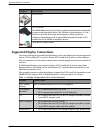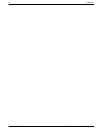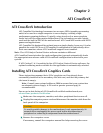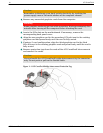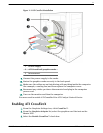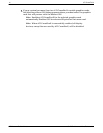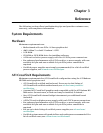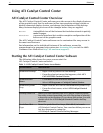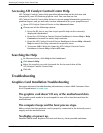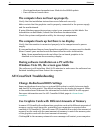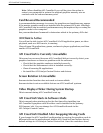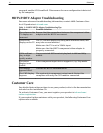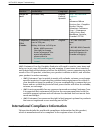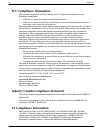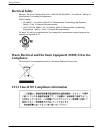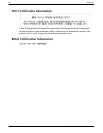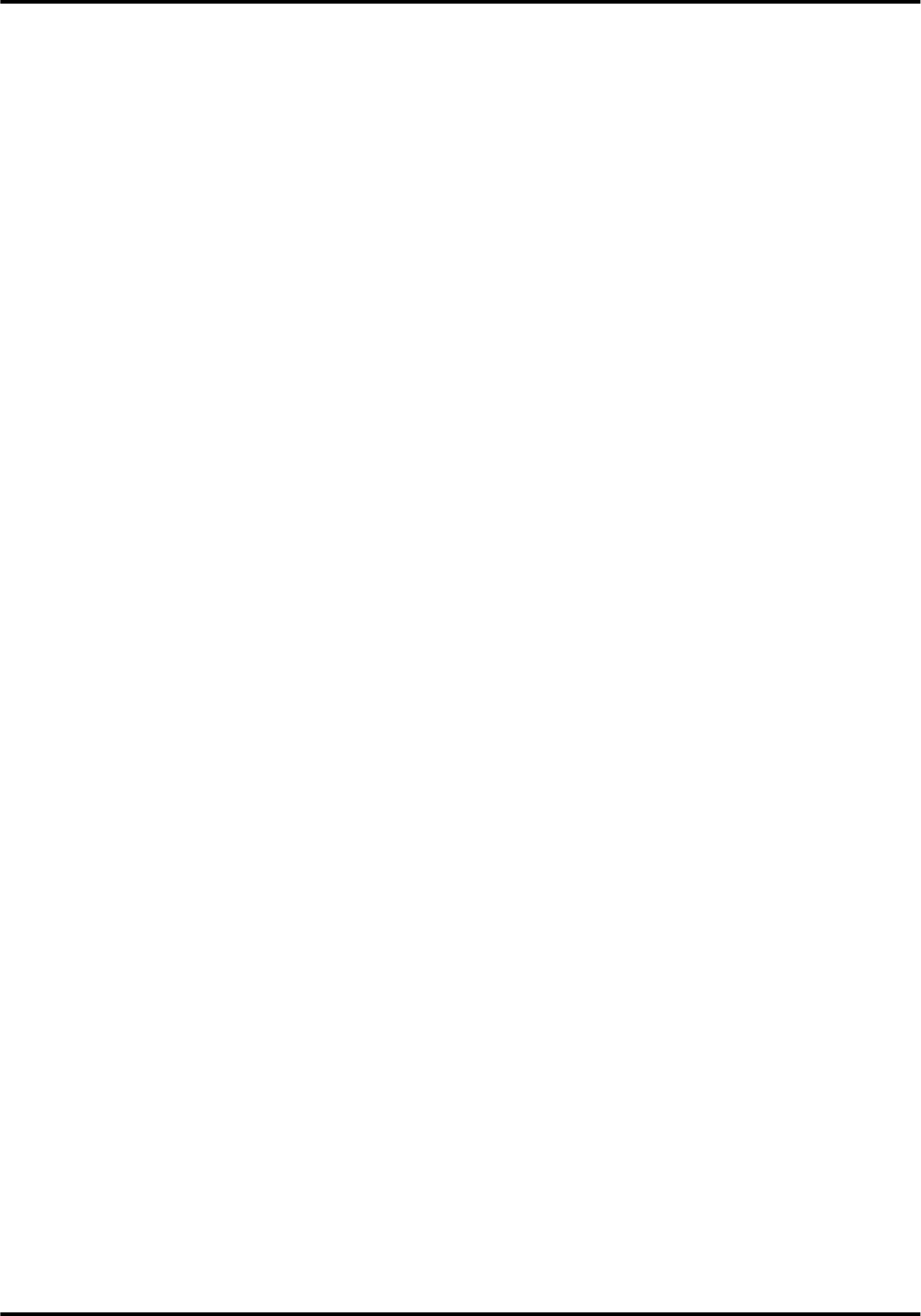
Accessing ATI Catalyst Control Center Help
ATI Catalyst Control Center Help provides information on the features and
concepts of your ATI Radeon graphics card. You can also use the
ATI Catalyst Control Center Help feature to access usage information, generate a
problem report, and get software version information for your graphics card.
1. Open ATI Catalyst Control Center in the Advanced view.
2. Choose one of the following options:
➭ Press the F1 key at any time to get specific help on the currently
displayed information.
➭
From the ATI Catalyst Control Center Dashboard, choose Help ▷ Help
Contents to browse the entire help contents.
➭
From the ATI Catalyst Control Center Dashboard, choose Help ▷ Search
Help to search the help contents for a specific term.
➭
To access AMD's Web site, from the ATI Catalyst Control Center
Dashboard, choose Help ▷ Go to ATI.com.
Searching the Help
1. In Advanced view, click Help in the Dashboard.
2. Click Search Help.
3. Enter the word(s) you wish to search for the in search box of the
ATI Catalyst Control Center Help.
4. Click Go.
Troubleshooting
Graphics Card Installation Troubleshooting
For more advanced troubleshooting information, contact AMD Customer Care
for ATI products at ati.amd.com.
The graphics card doesn't fit any of the motherboard slots.
The graphics card needs to be exchanged for one with a bus that matches the
motherboard.
The computer beeps and the boot process stops.
Make certain that the graphics card is properly connected to the internal power
supply and the motherboard.
No display on power up.
Possible SBIOS issue. Replace old card and then try these possible solutions:
Accessing ATI Catalyst Control Center Help 15
© 2007 Advanced Micro Devices, Inc. ATI Radeon HD 3800 Series