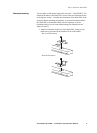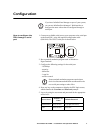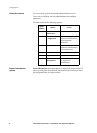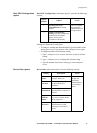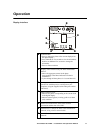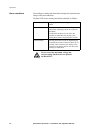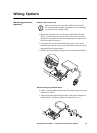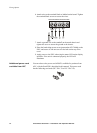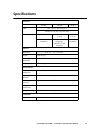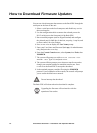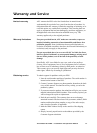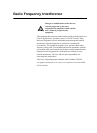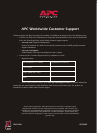16 Three-Phase Rack PDU — Installation and Operation Manual
How to Download Firmware Updates
You can use a local computer that connects to the Rack PDU through the
serial port on the front of the unit.
1. Select a serial port at the local computer, and disable any service
that uses that port.
2. Use the configuration cable to connect the selected port to the
RJ-12 serial port on the front panel of the Rack PDU.
3. Run a terminal program (such as HyperTerminal) and configure
the selected port for 9600 bps, 8 data bits, no parity, 1 stop bit, and
no flow control. Save the changes.
4. Press
ENTER twice to display the User Name prompt.
5. Enter your User Name and Password (both apc, for administrators
only) and press the
ENTER key.
6. From the Control Console menu, select System, then Tools, then
XMODEM.
7. The system will prompt you with
Perform transfer with
XMODEM -CRC?
Type Yes and press ENTER.
8. The system will then prompt you to choose a transfer rate and to
change your terminal settings to match the transfer rate. Press
ENTER to set the Rack PDU to accept the download.
9. In the terminal program, send the file using the XMODEM
protocol. Upon completion of the transfer, the console will prompt
you to restore the baud rate to normal.
The Rack PDU will reboot when the download is complete.
C
aut
i
on
Do not interrupt the download.
Note
Upgrading the firmware will not interfere with the
operation of the outlets.