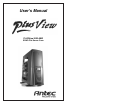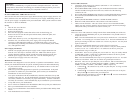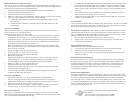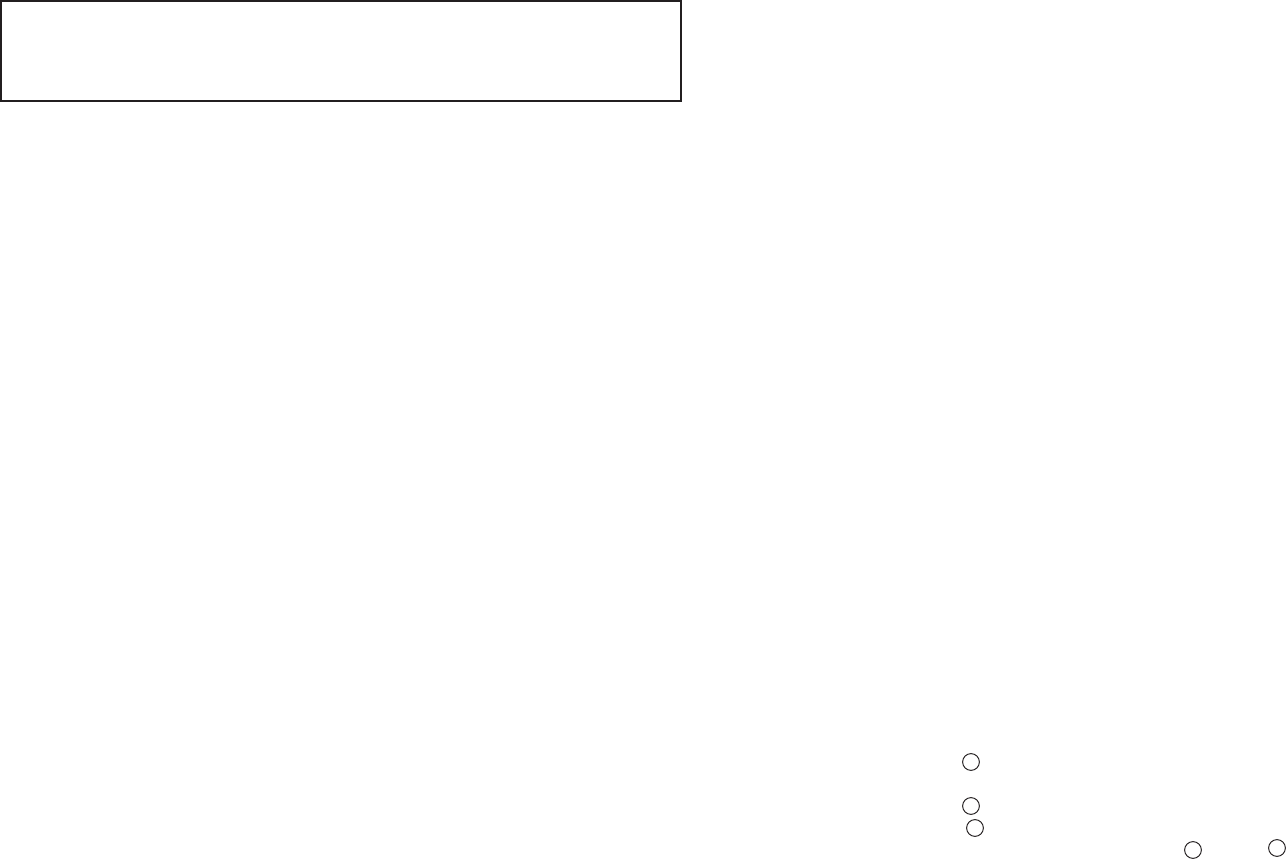
Disclaimer
This manual is intended only as a guide for Antec's Computer Enclosures. For more
comprehensive instructions on installing your motherboard and peripherals, please refer
to the user's manuals which come with your components and drives.
PLUSView1000 AMG - SOHO File Server Case
This case does not come with a power supply. When selecting a power supply please be sure
that it conforms to the ATX Standard or is a PS/2 size power supply. Additionally please be
sure the power supply is compatible with your motherboard. Most systems conform to either
the ATX12V or ATX2.01 Standards.
Set Up
1. Take the case out of the box.
2. Remove the Styrofoam.
3. Remove the plastic bag.
4. Place the case upright on a stable flat surface with the back facing you.
5. Remove the screws from the side panel with the latch, unlatch the panel, and
swing it out to remove.
Note: Please doesn't try to use your fingernails to pry or lift the panels.
6. Inside the case you should see the power supply, some wiring with marked
connectors (USB, IEEE1394, PWR etc.), an installed I/O panel, a power cord
and a plastic bag containing more hardware (screws, brass standoffs, plastic stands,
etc.), and eight Drive Rails.
Power Supply Installation
1. With the case upright, place the power supply on the 2 support beams that run
from the 5.25” drive bays to the back of the case. Note: most dual fan power
supplies should be installed with the second fan towards the bottom of the case.
2. Push the power supply to the back of the case. Line the mounting holes up.
3. Attach the power supply to the case with screws.
Motherboard Installation
This manual is not designed to cover CPU, RAM, or expansion card installation. Please
consult your motherboard manual for specific mounting instructions and troubleshooting.
1. Lay the case down so that the open side is up. You should be able to see the drive
cage and power supply.
2. Make sure you have the appropriate I/O panel for your motherboard. If the panel
provided is not suitable for your motherboard, please contact your motherboard
manufacturer for the correct I/O panel.
3. Line up the motherboard with the standoff holes, determine which ones line up and
remember where they are. Not all motherboards will match with all of the provided
screw holes, and this is not necessary for proper functionality. (In other words there
will likely be extra holes.) Some standoffs may be pre-installed for your convenience.
4. Lift up and remove your motherboard.
5. Screw in the brass standoffs to the threaded holes that line up with your motherboard.
6. Place your motherboard on the brass standoffs.
7. Screw in your motherboard to the standoffs with the provided metallic Phillips- head
screws.
8. Your motherboard is now installed.
1
2
Power/LED Connections
1. Connect the 20-pin ATX power connector (and AUX or +12V connectors if
appropriate) to your motherboard.
2. Reset (labeled RESET SW) connects to your motherboard at the RST connector.
The label should be facing the front of the case, and for all of the following
connectors as well.
3. Power LED (labeled POWER LED) connector is located behind the Reset connector.
4. Power Switch (labeled POWER SW) connects to the PWR connector on the
motherboard.
5. Speaker (labeled SPEAKER) connector is behind the PWR connector.
6. Hard Drive LED (labeled H.D.D. LED) connects to the IDE connector.
7. LED I, LED II connectors: This case comes with two extra LED marked LED I,
LED II. You may use these LED for various purposes such as SCSI LED, Message
LED (blinks when your modem received fax or mail), etc.
USB Connection
There are 8 wires with connectors coming from the front mounted USB ports of the case.
1. Locate the internal USB header pins on your motherboard. They should consist of
10-pins in two rows.
Note: On some motherboards one or two pins may be marked as NC. This indicates
no contact. It is an empty pin. You don't need to use it. On some motherboards one
pin may be missing on either one or both rows. Don't worry about it. You only need
8 pins to connect to.
2. Consult your motherboard manual to get each of the pin-out positions.
3. Power Pins: There are two power pins, one on each row. They are usually marked
as Power, Vcc or +5V. Connect the two +5V connectors to the two power pins.
Each connector can go to either pin.
4. Ground Pins: There are two ground pins, one on each row. They are usually marked
as GROUND or GND. Connect the two GROUND connectors to the two ground
pins. Each connector can go to either pin.
Note: On some motherboards, there may be two ground pins on one row. You don't
need to use all of them. Make sure to connect one ground pin on each row.
5. Data Pins: There are two plus data pins, one on each row, and two minus data pins,
one on each row. They are usually marked as USBD2+, USBD3+ and USBD2-,
USBD3- or USBP2+, USBP3+, and USBP2-, USBP3- respectively.
a. Connect the 1 +D connector to any of the two plus data pins. It can go to either
of the plus pins.
b. Connect the 1 -D connector to the minus data pin in the same row as the plus
data pin that 1 +D connector has just connected to.
c. Repeat the same procedures to connect the 2 +D and 2 -D to the motherboard.
Make sure they are in the same row.