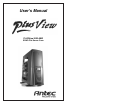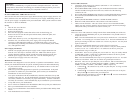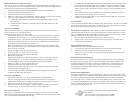3
IEEE1394 (FireWire, I-Link) Connection
There are six wires with connectors coming from the front mounted IEEE1394 port of your
case. They consist of 2 sets of twisted pair cables; TPA (Twisted Pair A) and TPB (Twisted
Pair B), a power cable (VP), and a ground cable (VG).
1. Locate and identify the pin-out of the IEEE1394 port on your motherboard.
2. Power Pin: Connect the VP connector to it.
3. Ground Pin: Connect the VG connector to it.
4. Data Pins: There are two sets of data pins. Each set consists of a plus and a minus pin.
They are usually marked as TPA+ and TPA-, TPB+ and TPB-.
a. Connect the TPA+ connector to the TPA+ data pin and TPA- connector to the
TPA- data pin.
b. Connect the TPB+ connector to the TPB+ data pin and TPB- connector to the
TPB- data pin.
3.5" Device Installation
With the front bezel facing you, swing the plastic bezel cover out. You can see there are
four 5.25" and two 3.5" external drive bays.
Inside the case there are two 3.5" drive cages.
1. Pull the quick release lever towards the rear of the case and release the top cage first.
Looking from the rear of the case you can see some metal grills over the exposed
(external) drive bays. Carefully put a screwdriver through the metal grill and gently
push the plastic drive bay cover until it comes off. Carefully use your hands to twist
the metal plate back and forth until it breaks off.
Note: Don't take off the covers and plates for the drive bays that you are not using
now. Be careful of the newly exposed metal where the grills were attached, as these
areas are likely to be sharp.
2. Install your floppy drive into the top drive bay.
3. Mount your other 3.5" device into the drive cage.
4. Slide and lock the drive cage back into the case.
5. Release the second cage.
Note: Inside the cage you will find a fan bracket. This is for one of the optional
80mm cooling fans. If you want to install the optional fan you should do it now.
For fan installation please see the Fan Installation section of this manual.
6. Mount your other 3.5" devices into the drive cage.
7. Slide and lock the drive cage back into the case.
8. Find a small 4-pin white connector on the power supply and connect it to the male
4-pin connector on the floppy drive.
9. Connect a large 4-pin white connector from the power supply to the male 4-pin
connector on each of the other devices.
5.25" Device Installation
1. Take off the plastic drive bay covers and metal plates as described above.
2. Take two of the Drive Rails and mount them to the sides of the 5.25" device.
Make sure the metal portion is angled away from the device and facing forward.
3. Slide the device into the drive bay until you hear a click.
4. Mount the other devices accordingly. Connect a large 4-pin white connector from
the power supply to the male 4-pin connector on each of the devices.
Data Cable Connection
After you have connected the devices to the power supply, you need to connect the data
cables between the devices and the motherboard. The data cables are not included with the
case; we include this information only as an aid.
1. For hard drives and CD-ROM's, use the 40-pin IDE ribbon cables. For floppy drives,
use the 34-pin IDE ribbon cables. These should come with your motherboard and
have a red strip on one side indicating pin number 1. When you connect a ribbon
cable to a device, make sure that the red strip is on pin 1, usually toward the power
connector.
2. The end that attachs to devices should be the side that has 2 connectors. This will
enable you to connect another device if you wish.
3. Connect the far end of the cable to your motherboard on the IDE port, either IDE 1
or IDE 2, or the FLOPPY port.
Fan Installation
The case comes preinstalled with two 80mm cooling fans in the rear. The fans are installed
so that the air is blowing out of the case. Connect a large 4-pin white connector from the
power supply to the male 4-pin connector on each of the fans.
Optional Case Cooling Fans: The case has two optional 80mm cooling fans that can be
installed in the front of the case. One of the optional fans is located inside the 3.5" drive
cage. You should install the fan first before you mount your drives into the cage. Install
the fans so that the air is blowing into the case from the front.
1. Drop the fan into the fan bracket and push it in until it snaps in.
2. Connect a large 4-pin white connector from the power supply to the male 4-pin
connector on each of the fans.
Optional Window Cooling Fan:
The Window Panel has 1 optional 80mm fan mount.
1. Line up the case fan so that mounting holes are over the fan mounting studs.
2. Push the fan in until you hear a click. Be sure the fan is snug.
3. Connect the large 4-pin white connector from the power supply to the male 4-pin
connector on the fan.
Washable Air Filter Maintainence
From time to time it will be necessary to wash the installed air filter. Not washing the
air filter will result in higher system temperatures and possible stability problems. We
recommend checking the air filter at least once a month initially. The frequency will
change depending on system usage (users whose systems run 24/7 will likely have to
check/wash more often than those who don't use their systems every day) and on
environmental conditions.
Window Panel Maintainence
The panel itself should not require any maintainence, however over time you may want
to clean the window. We recommend removing the panel from the chassis before cleaning.
If you have installed the optional 80mm fan on the panel, please remove it temporarily.
Use mild soapy water or window cleaner to wipe the window clean. Please be sure that
you clean the panel such that no over spray or splashing water will get into the case. Use
a lint-free cloth to dry the window. When the window has dried, replace the fan (if any)
and re-install the panel on the case.
Antec Quality 3-Year parts and labor warranty (AQ3)
See details at:
http://www.antec-inc.com/support_warranty.html
http://www.antec-europe.com/warranty_uk.html
4