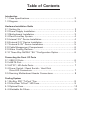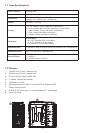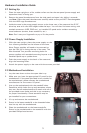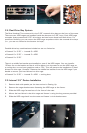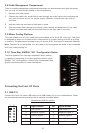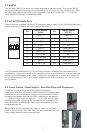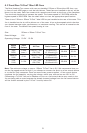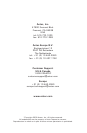5
6. Connect the appropriate connector(s) from the power supply to the device(s). Leave
some slack in the connections so that you can easily access the fan filters for cleaning.
7. There is a 120mm fan pre-installed onto each cage. Connect the 4-pin connector to the
power supply.
Note: There is a middle fan bracket pre-installed on one of the HDD cages. Remove it
from the cage if you decide to mount your hard drives into this cage.
2.6 External 3.5” Device Installation
1. Remove both side panels per the instructions in
Setting Up.
2. Remove the drive bay cover from the drive bay you
wish to install an external 3.5” drive into.
3. Install your external 3.5” device into the adapter.
4. Slide the drive adapter/device assembly into the bay.
5. Screw the adapter to the drive cage.
6. Mount the faceplate and secure it with screws.
2.7 External 5.25” Device Installation
Note: The HDD cages each occupy three consecutive drive
bays, and will block installation of larger devices such as optical
drives, so please plan ahead before installing your drives.
1. Remove both side panels per the instructions in Setting Up.
2. Remove the screws fastening the appropriate metal drive
bay cover(s) to the sides of the case.
3. Remove the cover(s).
4. If necessary, please remove the HDD cage that is pre-
installed in the bay.
5. Slide the 5.25” device into the bay from the front of
the case.
6. Fasten the drive using the screws that came with your drive.
7. Connect the appropriate power and interface connectors
from the power supply and motherboard to the device.
Make sure that you leave some slack in the connections
so that you can easily access the fan filters for cleaning.
8. Mount the other devices accordingly.