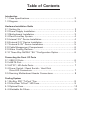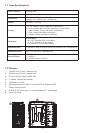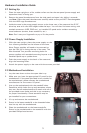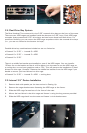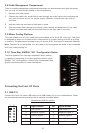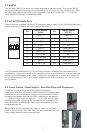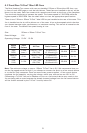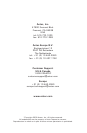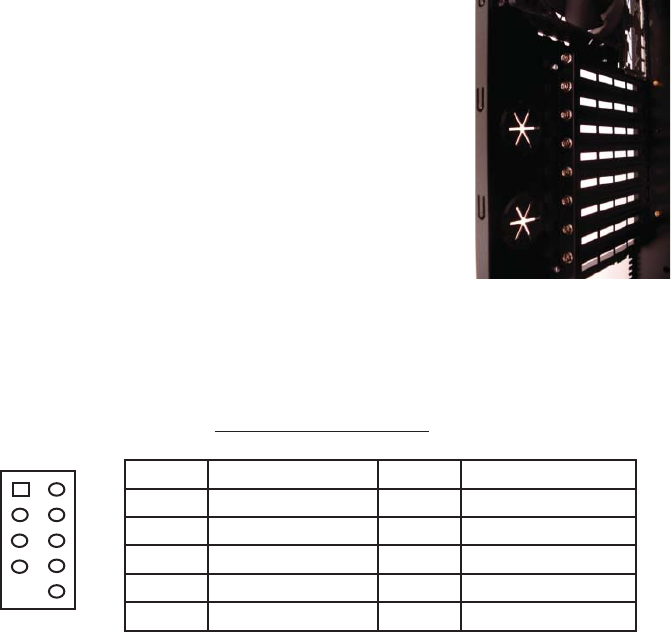
6
2.8 Cable Management Compartment
There is a cable management compartment between the motherboard and right side panel.
You can tuck or route excess cables in this compartment.
1. Remove both side panels.
2. Choose the cables you would like to pass through the holes behind the motherboard
tray and pull them out of the power supply chamber towards the right side of
the case.
3. Use the cable ties provided to hold them in place.
4. Feed the cables back through the insertion point nearest the destination of the cable.
Connect the cable and then pull the slack back to the right side of the case.
2.9 Water Cooling Platform
This case comes with a 5.25” metal plate pre-installed in the 3rd 5.25” drive bay. This plate
is designed to allow you to easily mount components of a water-cooling kit such as a pump
or reservoir. The plate can be mounted in any of the nine 5.25” drive bays for maximum flexibility.
Note: The plate is not pre-drilled. You will need to drill the appropriate holes to be compatible
with your water-cooling kit.
2.10 Three-Way NVIDIA™ SLI™ Configuration Option
The Nine Hundred Two has eight expansion slots, making
it capable of supporting up to three graphics cards in triple-
NVIDIA™ SLI™ configuration. Consult your motherboard and
graphics cards manuals for more information.
Connecting the Front I/O Ports
3.1 USB 2.0
Connect the front I/O panel USB cable to the USB header pin on your motherboard. Check
the motherboard manual to ensure that it matches the table below:
Motherboard USB Pin Layout
12
109
Pin Signal Names Pin Signal Names
1
USB Power 1
2
USB Power 2
3
Negative Signal 1
4
Negative Signal 2
5
Positive Signal 1
6
Positive Signal 2
7
Ground 1
8
Ground 2
9
Key (No Connection)
10
Empty Pin