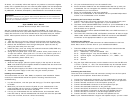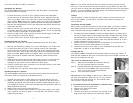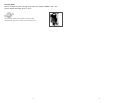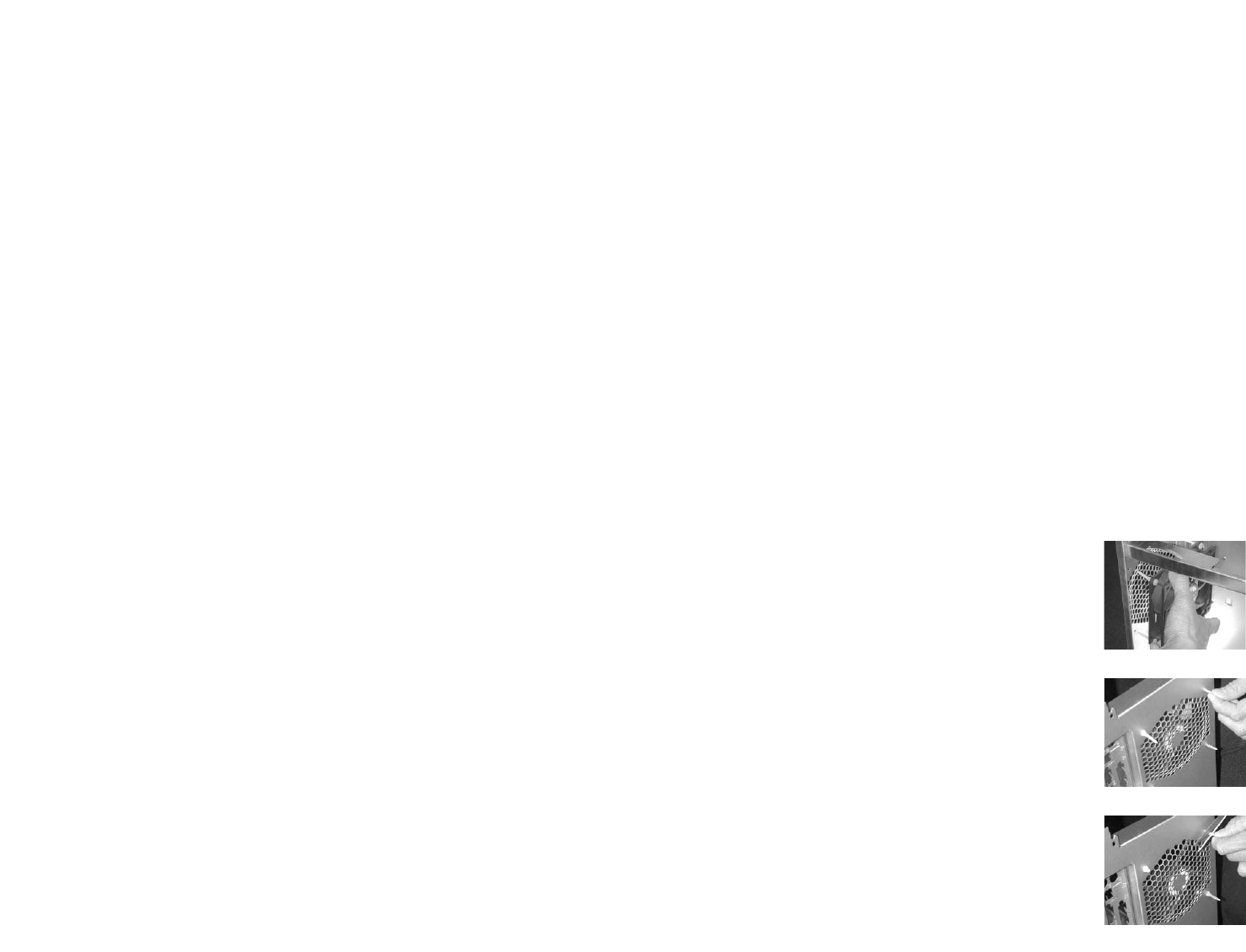
3
4
to connect the RET-R or RET-L connectors.
Installing 5.25" Devices
The Super LANBOY features three external 5.25" drive bays. A metal plate
covers each drive bay opening.
1. For each drive bay you wish to use, carefully remove the metal plate
covering the bay by twisting it back and forth until it separates from the
case. If you don't wish to use a drive bay, leave the corresponding metal
plate in place. Note: Watch your fingers. When you remove the metal plate,
there may be a sharp metal burr remaining where the plate was attached.
2. Remove the thumbscrews from the left side panel and detach the left side
panel from the case.
3. Slide your 5.25" drive into the open drive bay, so that it is flush with the
front bezel. Secure the drive with the provided screws. (You'll find openings
for the screws on both sides of the drive bays.)
4. Connect a large white 4-pin connector from the power supply to the male
4-pin connector on the 5.25" device.
5. To mount other 5.25" devices, simply repeat this procedure.
Installing External 3.5" Devices
You'll find two external 3.5" drive bays underneath the 5.25" drive bays.
1. Remove the toolbox by pushing on its cover and sliding it out of the case.
2. For each drive bay you wish to use, carefully remove the metal plate
covering the bay by twisting it back and forth until it separates from the
case. If you don't wish to use a drive bay, leave the corresponding metal
plate in its place. Note: Watch your fingers. When you remove the metal
plate, there may be a sharp metal burr remaining where the plate was
attached.
3. Slide your 3.5" device into the open drive bay, so that it's flush with the
front bezel. Secure the device with the provided screws. (You'll find
openings for the screws on both sides of the drive bays.)
4. Connect a small white 4-pin connector from the power supply to the male
connector on the 3.5" device.
5. To install other 3.5" devices, simply repeat this procedure.
Installing Internal 3.5" Devices
The Super LANBOY features four internal drive bays under the external 3.5"
drive bays. Each bay includes an individual drive tray.
1. Squeeze the metal clips on each side of the tray and slide the tray out.
2. Mount your hard drive or other internal 3.5" device into the drive tray by
threading the special screws through the bottom rubber grommets. Don't
over-tighten the screws, since that could decrease the grommets' ability to
absorb vibration and noise.
3. Slide the tray back into the case and lock it.
4. Connect a 4-pin white molex connector on the power supply to the male
4-pin connector on the 3.5" device. To install other 3.5" devices, simply
repeat this procedure.
Note: You can mount the drives with the connectors facing toward or away
from you. If you mount them with the connectors facing away (into the case)
you may wish to connect the data cables before sliding the drive into the locked
position. If you are installing Serial ATA drives we recommend positioning the
drives so that the connectors face you.
Toolbox
Use the toolbox to store anything you need. There's a picture frame on the
front of the toolbox, so feel free to customize your case by inserting your
favorite picture.
Connecting the Data Cables
After you've connected the devices to the power supply, you need to connect
data cables between the devices and the motherboard. Although data cables
aren't included with the Super LANBOY, here are some useful tips:
1. For hard drives and CD-ROMs, use 40-pin ribbon cables. For floppy drives,
use 34-pin ribbon cables. These cables should be included with your drives,
and should have a red strip on one side indicating pin number 1. When you
connect a ribbon cable to a device, make sure that the red strip is on pin 1,
usually toward the power connector.
2. Attach the side of the cable that has 2 connectors to your devices. This
allows you to connect another device if you wish.
3. Connect the far end of the cable to your motherboard on the IDE port,
either IDE 1 or IDE 2, or the FLOPPY port.
Installing the Fan
Your Super LANBOY includes two low-speed 120mm cooling fans. There's a
blue LED fan installed in the front of the case, and we’ve included a second fan
that can be installed in the rear.
Here’s how to install the rear case fan:
Step 1. Align the pre-installed fan fasteners with the
four fan mounting holes on the case.
Step 2. Pull the fasteners fully through the mounting
holes on the case. Note: don’t use excessive
force, or any tools, to pull the fasteners.
Step 3. Trim the excess material.
The front fan is pre-installed so that the air is drawn into
the case from the front. When you turn on your system,
the front blue LED fan will light up. This indicates that
your system is up and running.
If you remove the front fan and decide to re-install it later:
1. Remove the front fan grille cover.
2. Align the fan with the fan holes.
3. Tighten the screws
4. Connect the male 4-pin connector (on the fan) to the
large white 4-pin connector (on the power supply.)
Step 1
Step 2
Step 3