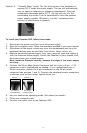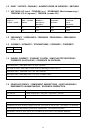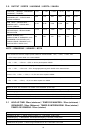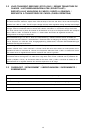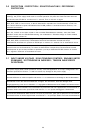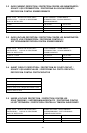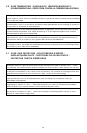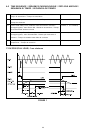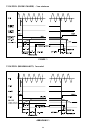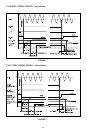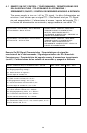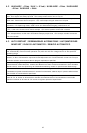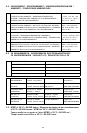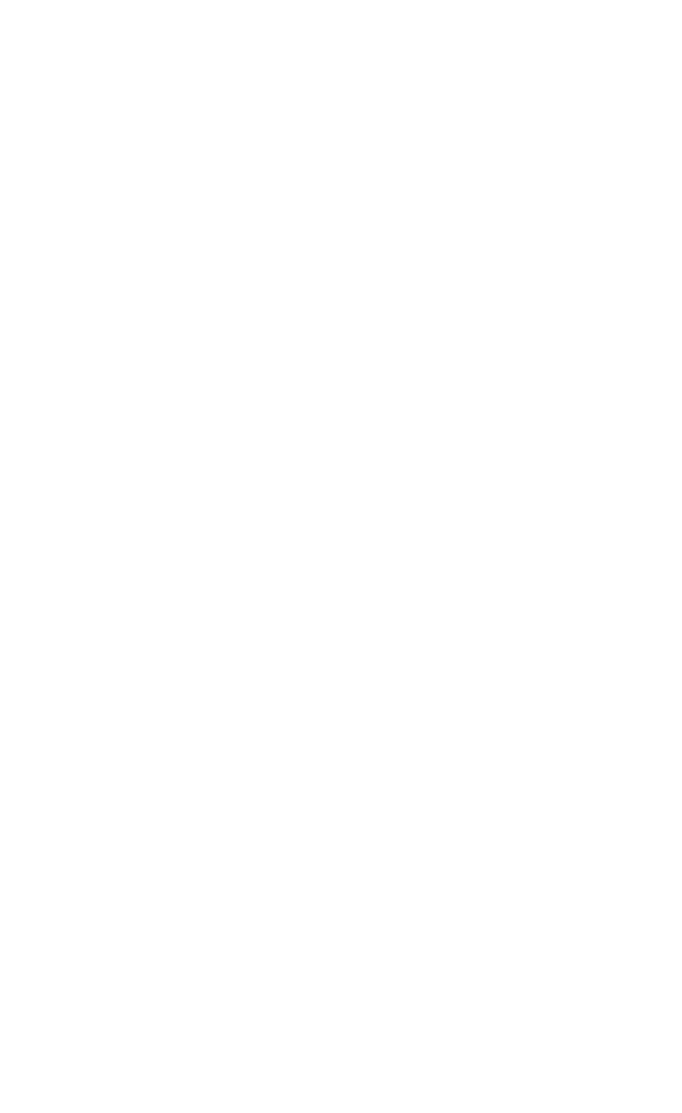
Power Switch: This power supply includes a main power switch. Make sure
you turn the switch to the ON ( I ) position before you boot up your computer
for the first time. In normal operation there is no need to turn the switch to the
OFF ( O ) position since the power supply is equipped with a soft on/off feature
which turns your computer on and off through the soft switch on your computer
case. You may need to turn the switch to the OFF position occasionally (if your
computer crashes and you can't shut it down through use of the soft switch).
There is a blue power indicator next to the power inlet plug. When the power
supply is running, the indicator lights up.
[Applicable only to models designed for sale in the European Union: Power
supplies designed for the EU include Power Factor Correction (PFC) circuitry in
accordance with European regulation code EN61000-3-2. By altering the input
wave shape, PFC improves the power factor of the power supply and results in
increased energy efficiency, reduced heat loss, prolonged life for the power
distribution and consumption equipment, and improved output voltage stability.]
Note (not applicable to models designed for the European Union): Check the red
power supply voltage switch setting before installation. It should be the same
as your local as your local power voltage (115V for America, Canada, Japan,
etc. and 230V for Europe, some South East Asia countries, and others).
Change the voltage setting if necessary. Failure to take this precaution could
result in damage to your equipment and void your warranty.
How to set the fan operating mode
On the power supply you'll find a 3-position fan switch. This switch allows you
to set the temperature at which the power supply's fan will activate. Before
you set this switch, take a moment to think about how you usually use your
computer.
Position 1: "High Performance" mode. The fan will activate if the temperature
reaches 40°C inside the power supply. The fan will automatically
vary its speed in response to changing temperatures. Once
the temperature decreases below 40°C, the fan will turn off. We
recommend this mode if you're a gamer or high-performance-oriented
user, and you care more about ultra-fast performance than the
noise level generated by your computer.
Position 2: "Quiet Computing" mode. The fan will activate if the temperature
reaches 47.5°C inside the power supply. The fan will automatically
vary its speed in response to changing temperatures. Once the
temperature decreases below 47.5°C, the fan will turn off. We
recommend this mode if you'd prefer a balance between
high-performance computing and quiet computing.
3