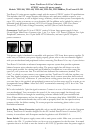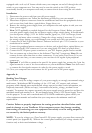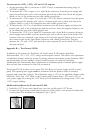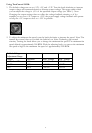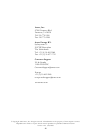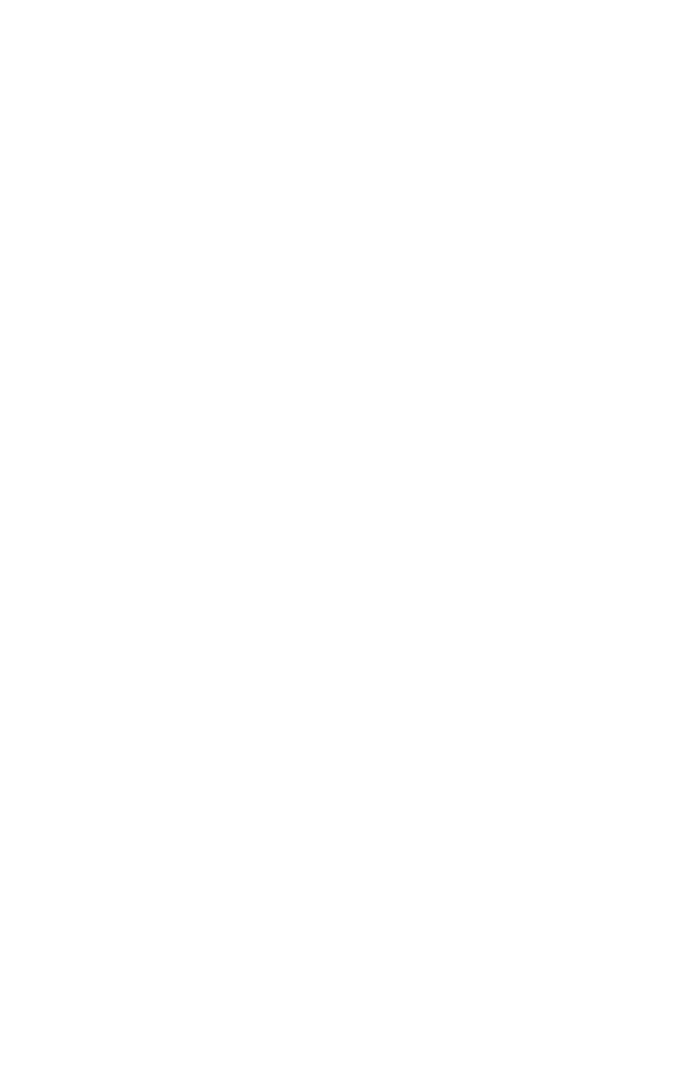
3
equipped with a soft on/off feature which turns your computer on and off through the soft
switch on your computer case. You may need to turn the switch to the OFF position
occasionally should your computer crash and you cannot shut it down using the soft switch.
Installation:
1. Disconnect the power cord from your old power supply.
2. Open your computer case. Follow the directions provided in your case manual.
3. Disconnect all power connectors from the motherboard and from the peripherals devices
such as case fans, hard drives, optical drives, floppy drives, etc.
4. Remove the existing power supply from your computer case and replace it with your new
Antec power supply.
5. Note (NOT applicable to models designed for the European Union): Before you install
your new power supply, check the red power supply voltage switch setting. It should match
your local power voltage (115V for North America, Japan, etc., 230V for Europe, South
East Asia, and many other countries). Change the voltage setting if necessary. If you use
the wrong voltage setting, you could damage your system and void your warranty.
6. Connect the 24-and-20-pin Main Power Connector and the 4-pin +12V Connector to your
motherboard as needed.
7. Connect the peripheral power connectors to devices such as hard drives, optical drives, etc.
8. Connect the Serial ATA connectors if you are using Serial ATA hard or optical drives.
9. Connect the PCI Express power connector to your PCI Express graphic card as needed.
10. You can connect up to three fans to the dedicated "Fan Only" connectors. Note: Do not
connect devices other than fans to these connectors. If you prefer True Power 2.0 to not
control your case fans, you can connect your case fans to the regular 4-pin peripheral
connectors.
11. Optional: If you'd like to monitor the speed if the power supply fan, connect the 3-pin fan
signal connector to one of the fan connectors on your motherboard. Note: You don't need
to connect the fan signal connector in order for the power supply to work.
12. Close your computer case and connect the AC power cord to the power supply.
Appendix A:
Reading Your Voltages
If you wish to verify the voltage outputs of your power supply, we strongly recommend using a
multi-meter. Motherboard BIOS readings of the +12V and +5V outputs, and software
programs which depend upon motherboard voltage reports for their source information, are
frequently inaccurate. (Please see http://www.antec.com/mobo_voltage_test.html for an
example.) To measure the outputs accurately, the power supply must be turned on and have the
minimum rated load attached to it. We recommend using Antec's ATX Power Supply Tester
for this purpose. To test with a motherboard+CPU+RAM combination, please check your
other equipment manuals and confirm that your setup meets the minimum rated load
requirements.
Caution: Failure to properly implement the testing procedure described below could
result in damage to your TruePower 2.0 or computer system. Any damage resulting
from setting or connecting your test equipment incorrectly or to the wrong outputs is
not covered by the limited product warranty.
NOTE: To test the voltages on a TrueControl II-550 power supply, you must first connect the
control panel (see Appendix B). Without the control panel connected, all voltage circuits will
function only at their rated minimum voltage.